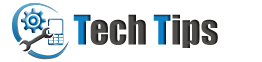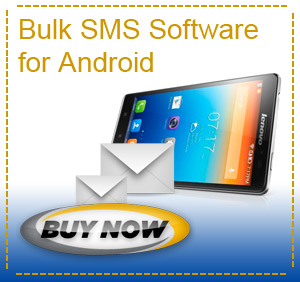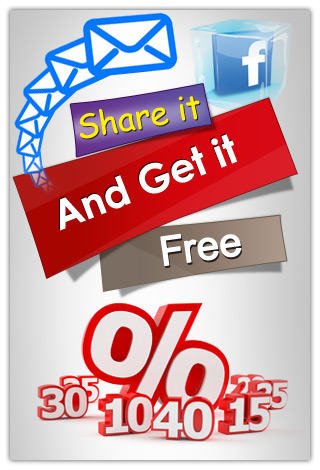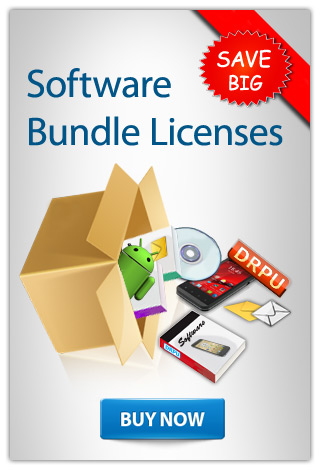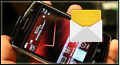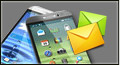Want to connect your Motorola backflip android phone with computer system using USB cable? Enable USB debugging mode in your motorola backflip device to connect with PC. USB debugging option is use to make connection between your android mobile phone and computer for transferring data or any other reason. After connection you can send multiple text messages, flash messages, unicode SMS etc from motorola android phone using DRPU Bulk SMS Software for Android.
Tutorial to enable/activate USB debugging mode in Motorola Backflip Android Phone
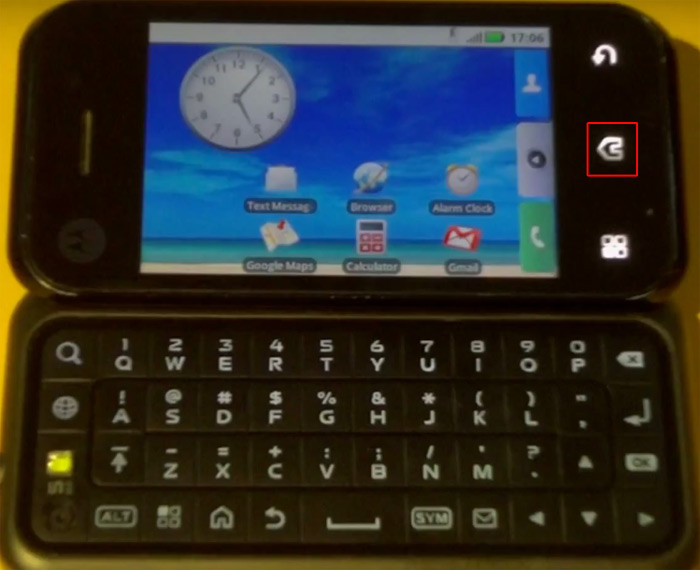
Start from main menu.
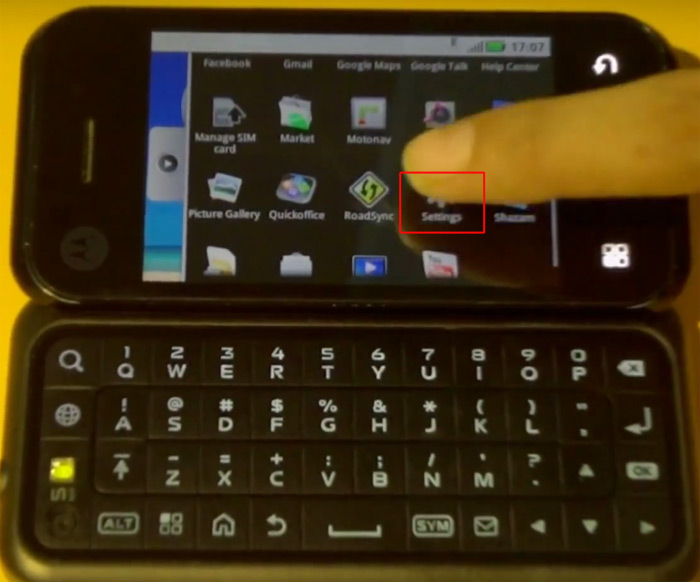
Now scroll down and go to phone settings.
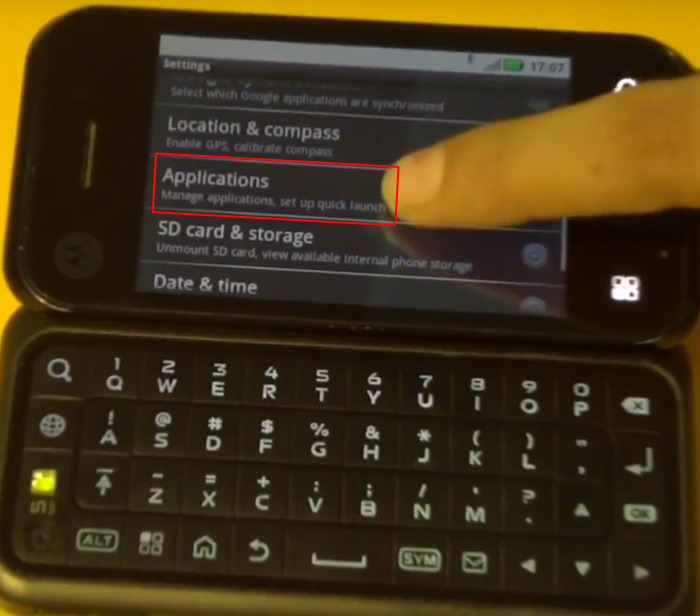
Tap on Applications to select development option.
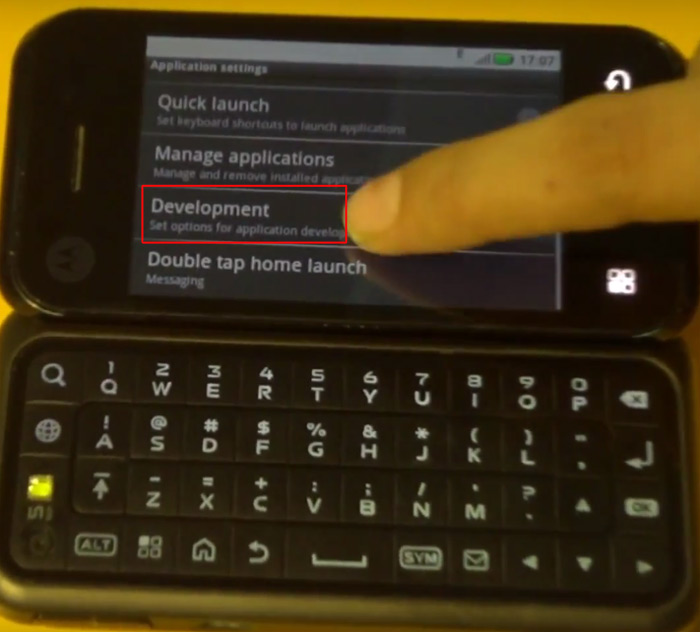
Here you can see Development option, tap on it.
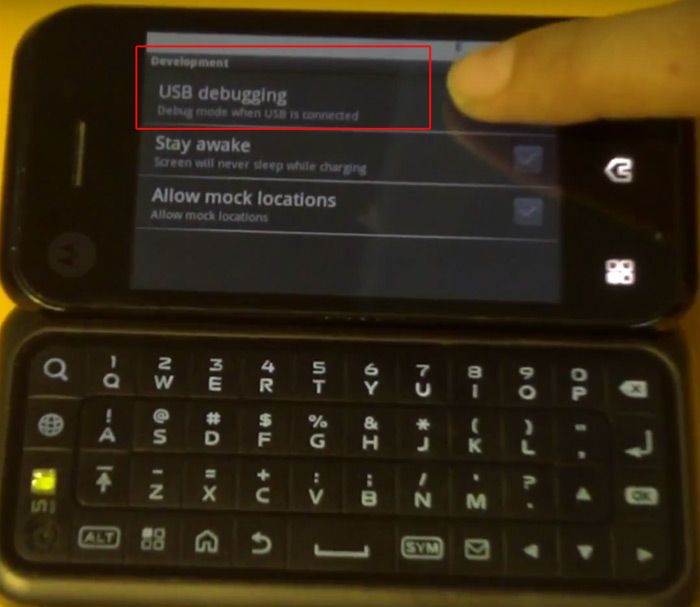
Check on USB debugging option to enable it.
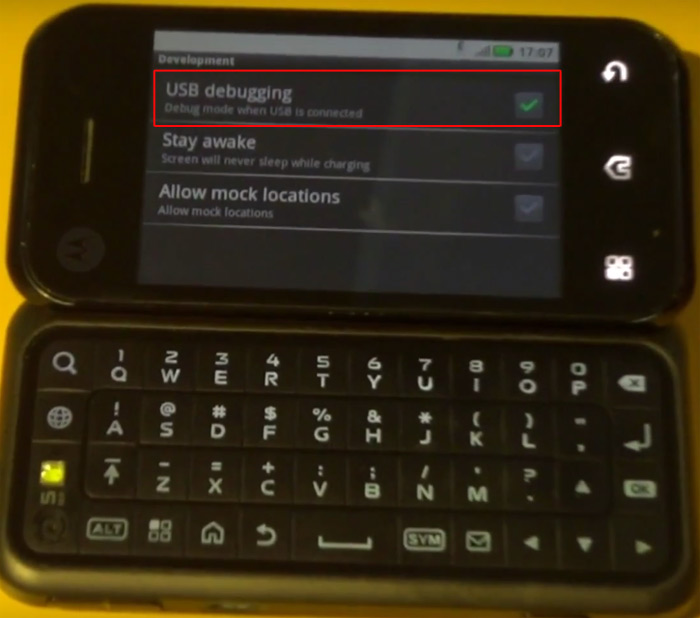
Here is it, USB debugging mode has been enabled successfully.