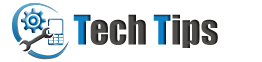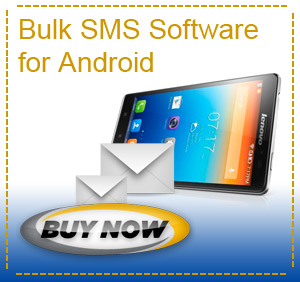If your note 3 android phone menus are frozen, unresponsive or you are going to sell your device and want to delete all personal data stored on mobile phone. Follow this post to hard reset Samsung Galaxy Note 3. Performing factory/hard reset means wiping everything stored on your mobile phone internal storage such as: applications, files, downloaded content, ringtones, images, settings, contacts etc. Anything you have stored on a microSD card and SIM card will be safe, but you should backup anything you have on your phone's storage that you do not want to lose.
Tutorial guide to perform factory/hard reset the samsung galaxy note 3 android device
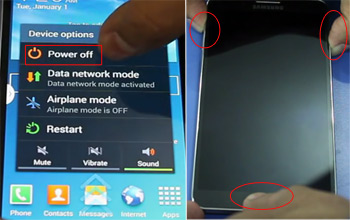
Firstly power off your galaxy note 3 android phone. Press and hold the Volume up button, Home button, and Power button at the same time untill the samsung logo appears on the screen.
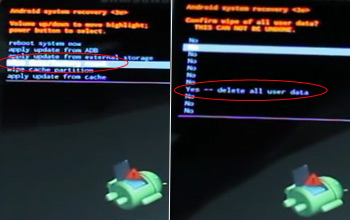
Press Volume down button for scrolling down to wipe data/factory reset option and then Press the Power button to confirm. Select 'Yes -- delete all user data' option in next screen.
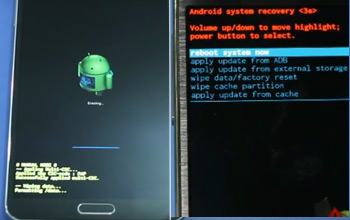
Wait till hard reset procedure is completed. Now select 'reboot system now' option and press power button to reboot your device. Wait untill the reboot process is completed.
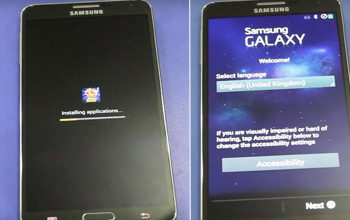
Galaxy note 3 android device is restoring factory default settings. Applications are installing one by one. After applications installation follow some phone settings steps. Now device is ready to use.