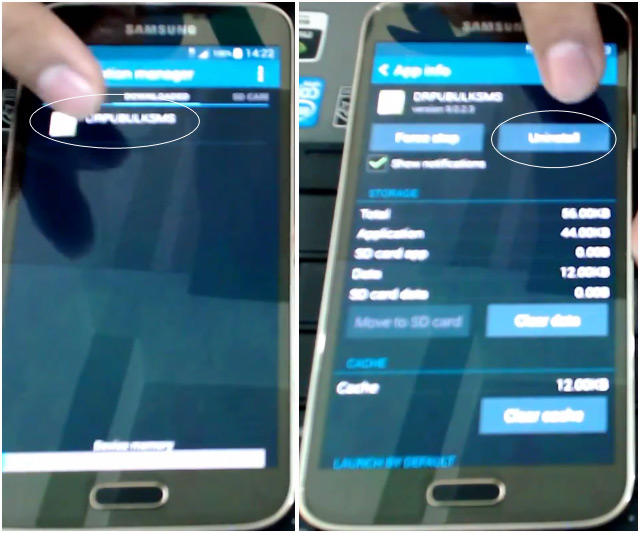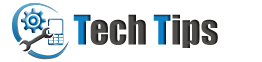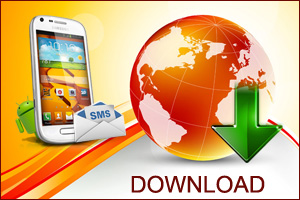Technical Tips / Upgrade Firmware of Samsung Galaxy S5 SM-G900H
Upgrade Firmware of Samsung Galaxy S5 SM-G900H
By Tarun Tyagi
·
See how easy it is to update your Samsung Galaxy S5 smartphone to the latest available official Android OS version. Here we are showing you a detailed procedure with video tutorial and screenshots to upgrade samsung galaxy s5 firmware. To get the most from your android mobile phone, it is advisable to make sure that the phone software is always up to date.
[Guide] Steps to upgrade firmware of samsung galaxy s5 smartphone
➯ Connect your samsung android device to PC

➯ Download Kies 3 software for installing device drivers
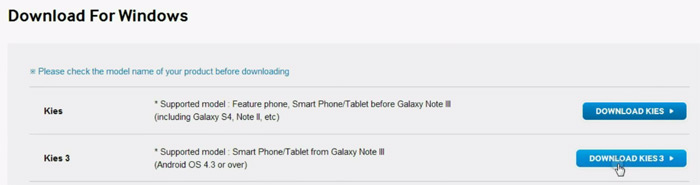
➯ Select Firmware Upgrade option from Tools menu
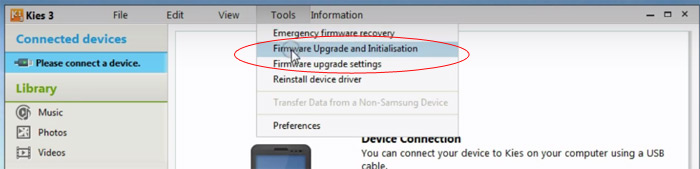
➯ Click on Update button
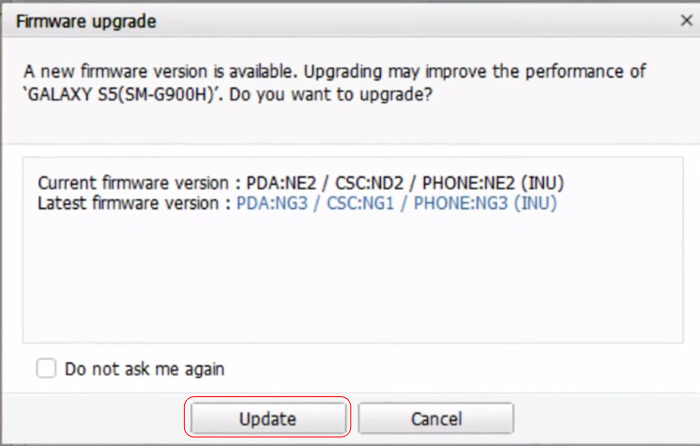
➯ Downloading start
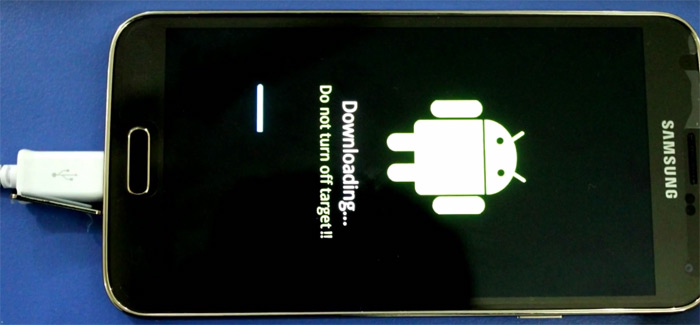
➯ Firmware upgrade process is going on
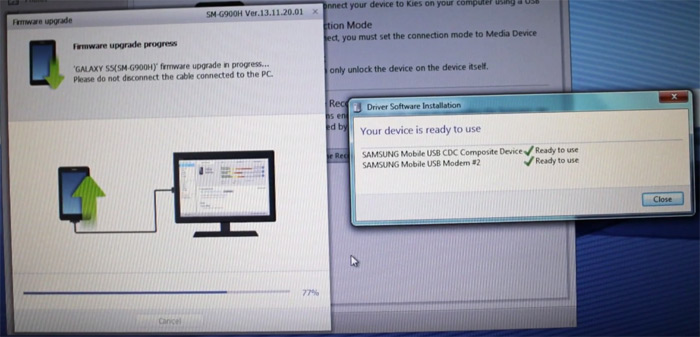
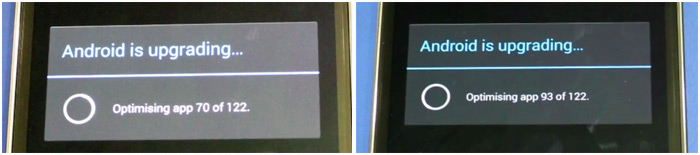
➯ Firmware upgrade process completed
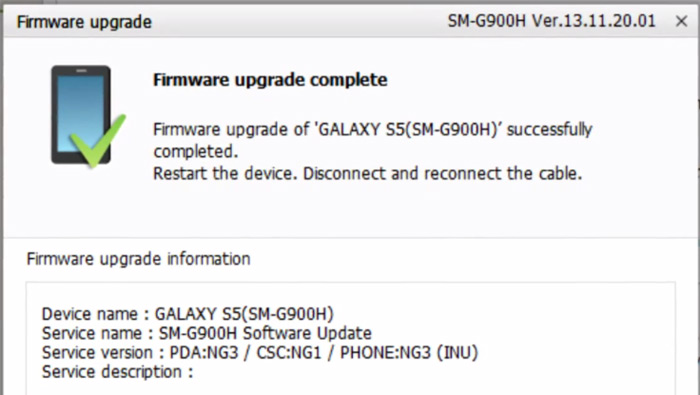
➯ Open DRPU Bulk SMS Software
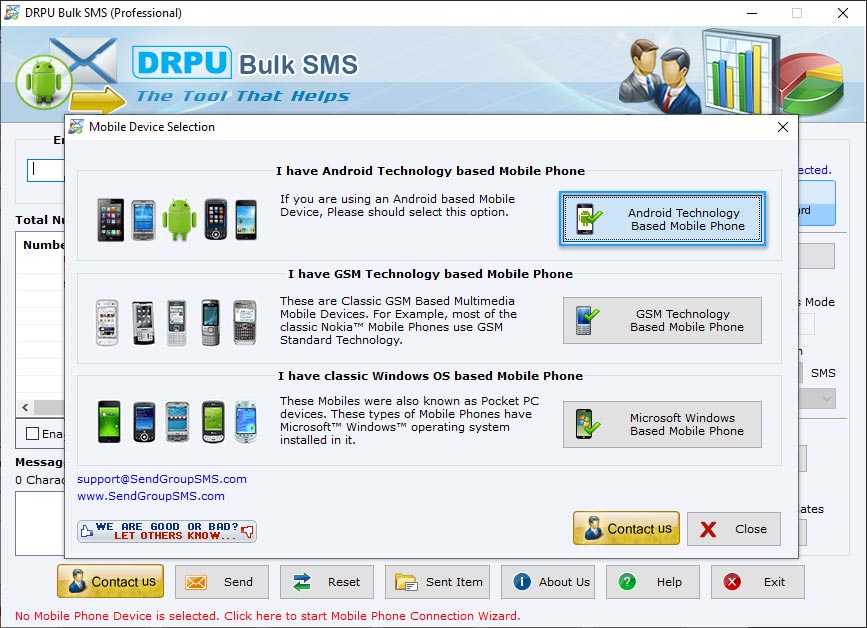
➯ If message 'Please Uninstall DRPUSMS application in your mobile device' is displayed
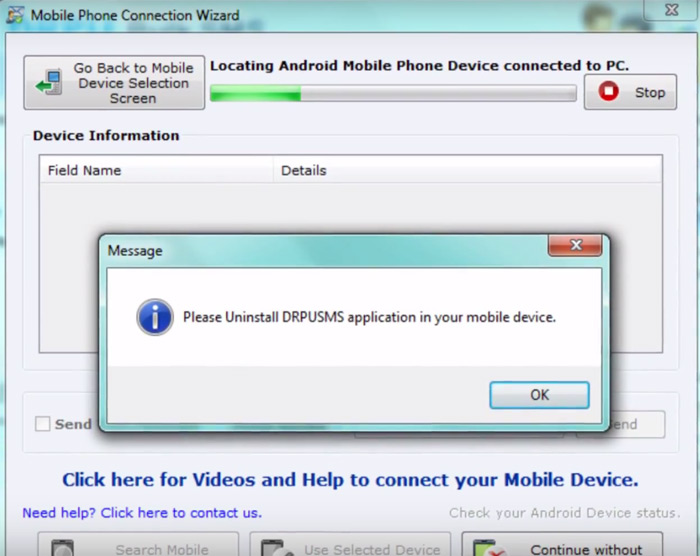
➯ In phone settings tap on Application manager option
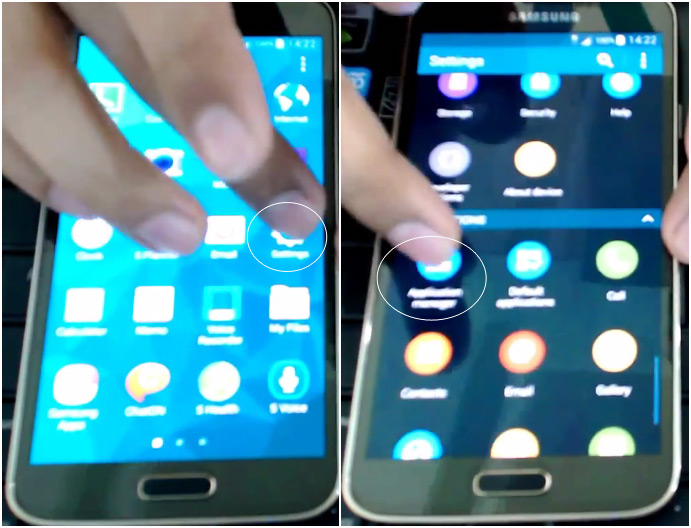
➯ Tap on DRPUBULKSMS application and uninstall it