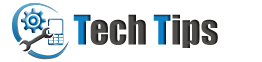If you are using Samsung Galaxy S5 android phone and want to connect your android smartphone with PC or MAC machine using USB cable to transfer files or any other reason. Enable USB Debugging Mode on your galaxy s5 android device. You will also need to enable USB debugging when you want to use Odin with android mobile device. Without using Odin, you won’t be able to install new ROM updates, if the OTA (over-the-air) updates are not available. USB Debugging option is not immediately visible in the Android settings, because this option is hidden in the developer options.
Step by step: Quick guide to activate or turn on usb debugging mode on samsung galaxy s5 android device

Start from main menu (tap on Apps) and then go to settings.
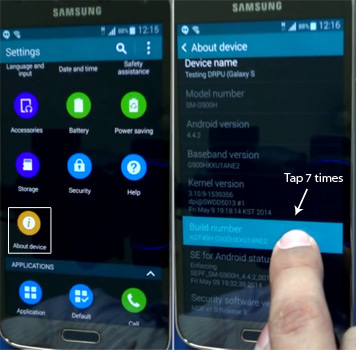
Scroll down to the 'SYSTEM' section and tap About device option. Now scroll down and you will see Build number option, tap seven times on it.
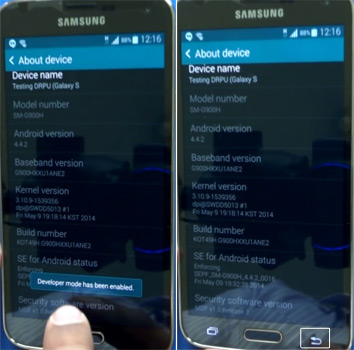
After touching seventh time you will see a message that says Developer mode has been enabled. Now go back to the main settings screen.
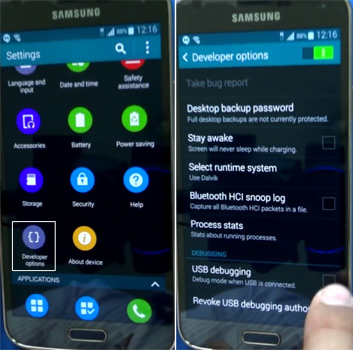
You will see Developer options appears right next to About device, tap on it. Check on USB debugging option.
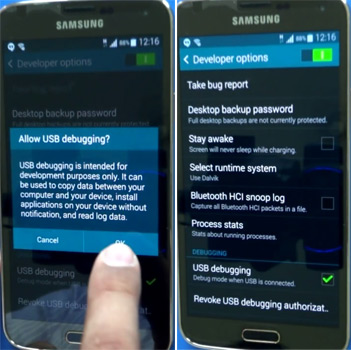
Tap OK to allow usb debugging. Now USB debugging mode has been enabled.