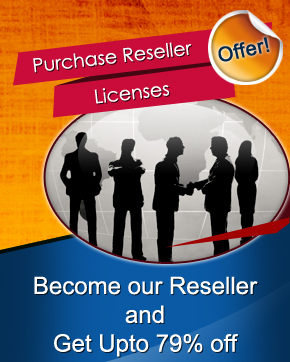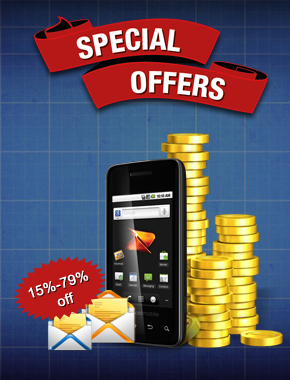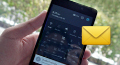Android Bulk SMS ► Windows Bulk SMS ► Send dynamic and personalized SMS
Tips to compose and send dynamic personalized SMS to every contacts using Excel
Using DRPU SMS Software: Easily create and send unique or personalized messages from android mobile device connected to computer. Software allows you to compose and broadcast personalized alerts, meeting reminder, notification and dynamic SMS using contact details saved in excel file.
We have described step by step guide to send personalized SMS using Excel from android phone via DRPU SMS Software for Android. Install SMS Sending Software and Start Personalized Messages Broadcasting Today!
Step by Step Guide to Send Dynamic Personalized SMS

Connect your mobile device to computer using USB cable. Before going ahead, firstly enable USB debugging mode in your android phone and download device compatible software in your PC to install device drivers. For example we have downloaded Kies software for installing Samsung android mobile phone drivers.
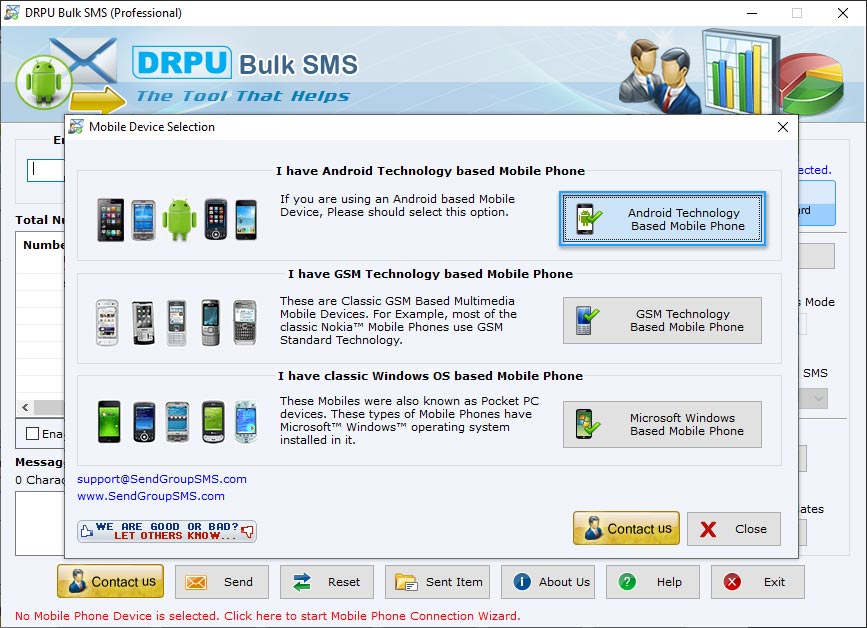
In DRPU Bulk SMS Software, select 'Android Technology Based Mobile Phone' and click 'Next' button. Allow security message display on your phone screen.
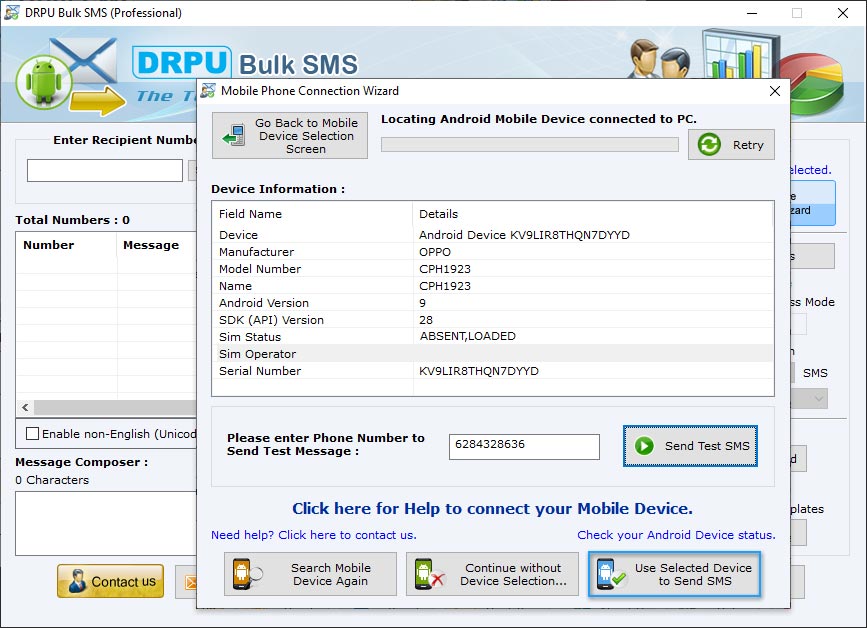
If device details is displayed on software screen, mobile device is connected to software. Click ‘Use Selected Device to Send SMS’ option to proceed.
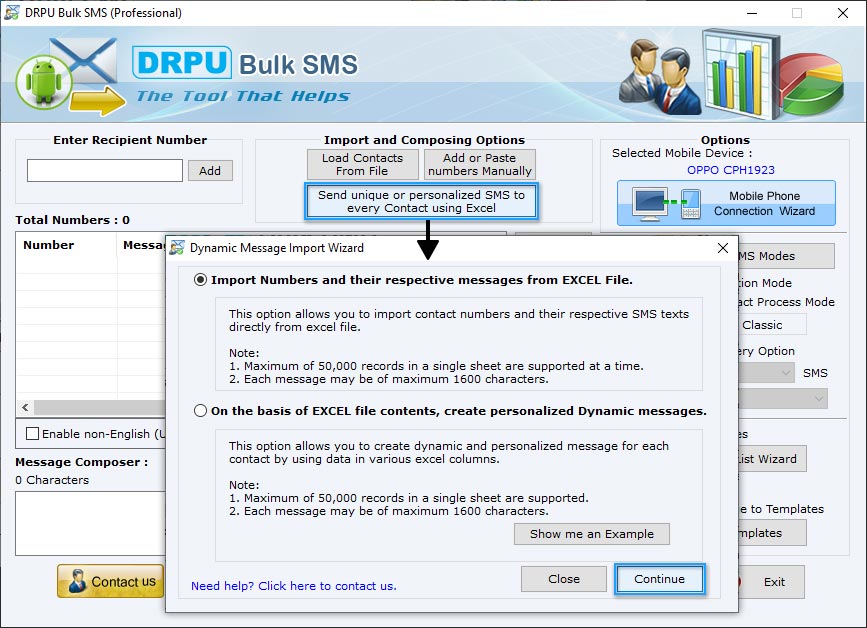
Click on 'Send unique or personalized SMS to every Contact using Excel' button from Import and Composing Options. SMS Software has two options to send personalized text message to every contact using excel.
- First option allows you to import contact numbers and their respective messages from excel file.
- Second option allows you to create dynamic and personalized message for each contact using data in various excel columns.
Firstly we have selected 'Import Numbers and their respective messages from EXCEL File' option and continue.
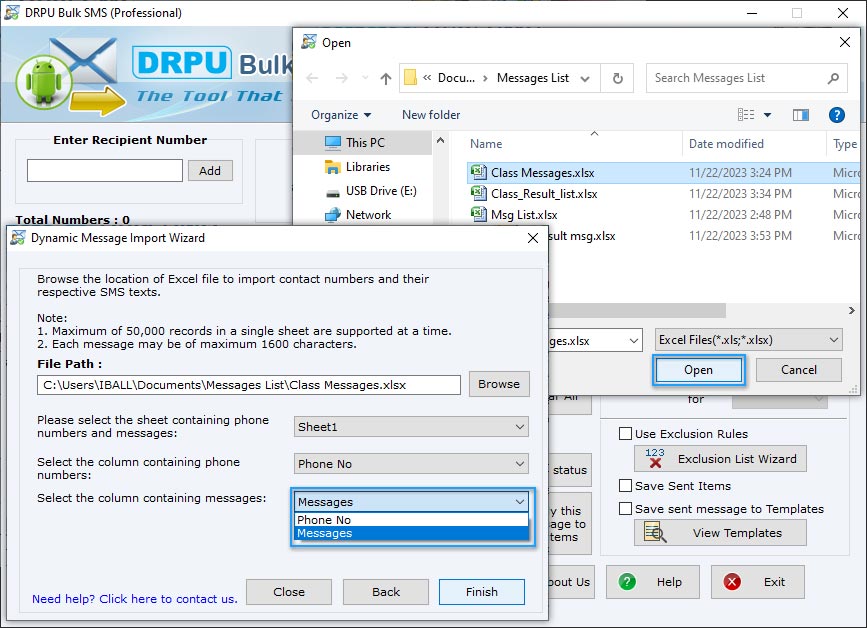
Browse excel file of contact numbers and messages. Select your sheet, column containing phone numbers, column containing messages, and click 'Finish' button.
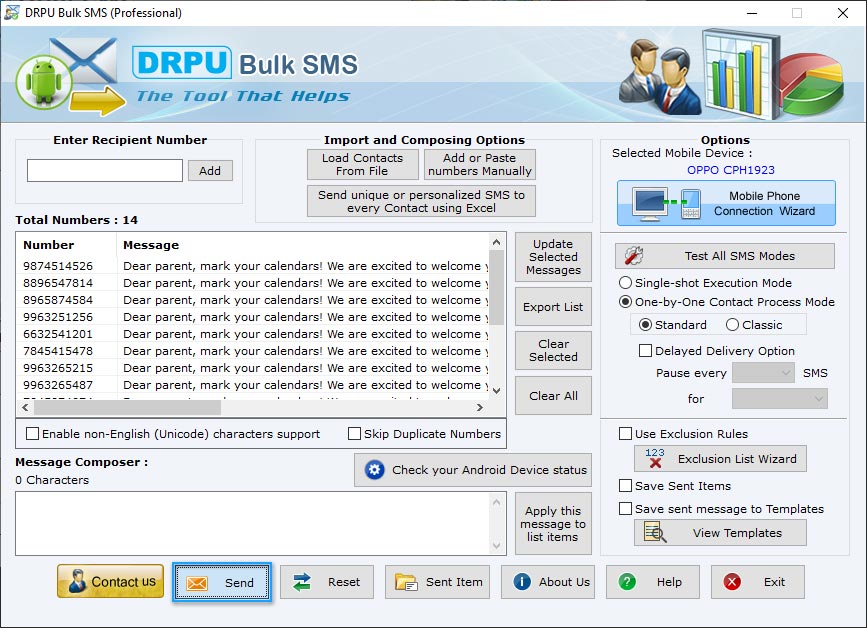
Now you can see contact numbers and their respective messages, send these SMS by clicking on 'Send' button.
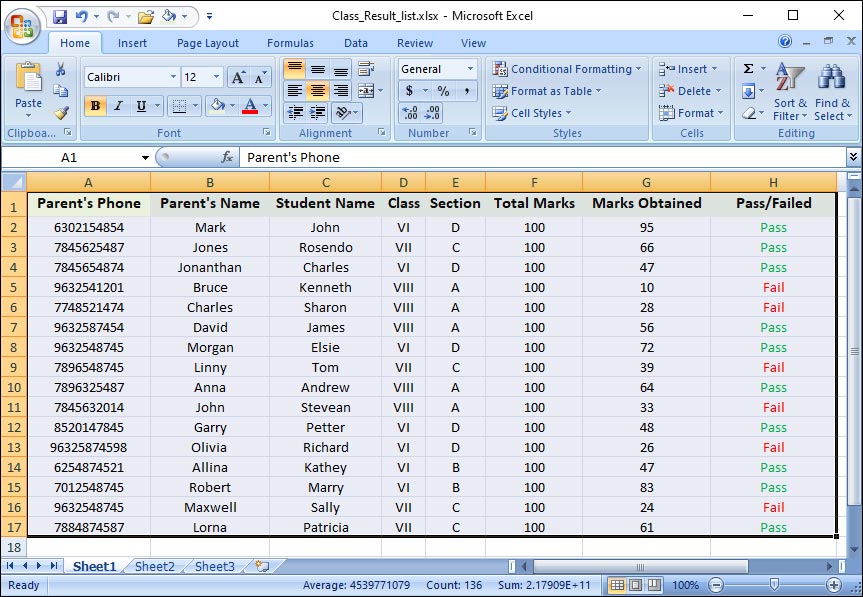
If you want to create and send dynamic message for each contact using data in various excel columns. For demonstration we are using this excel file, contains information of students of any school.
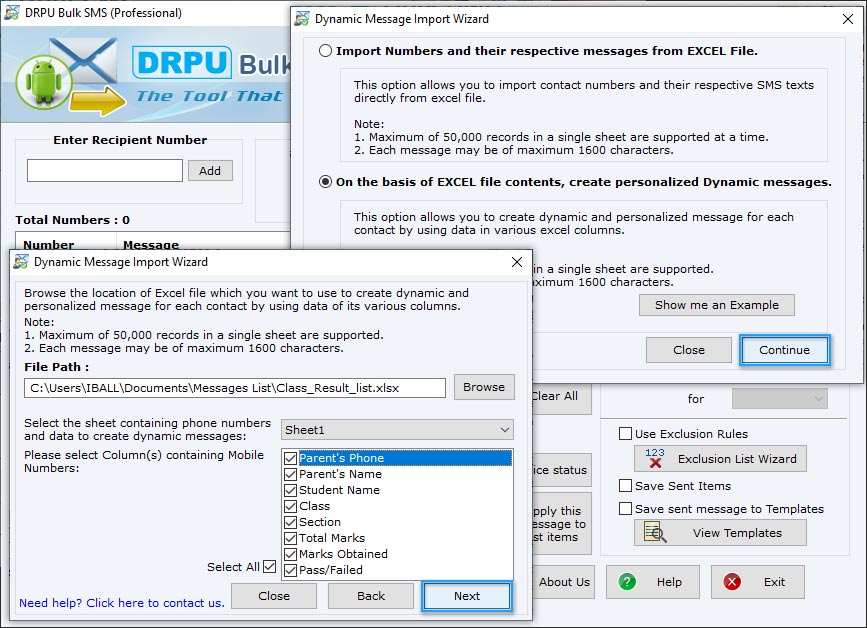
Now we are choosing 'On the basis of EXCEL file contents, create personalized Dynamic messages.' option and continue. Browse excel file which you want to use to create dynamic personalized messages. Select sheet, column containg contact numbers, and click 'Next' button.
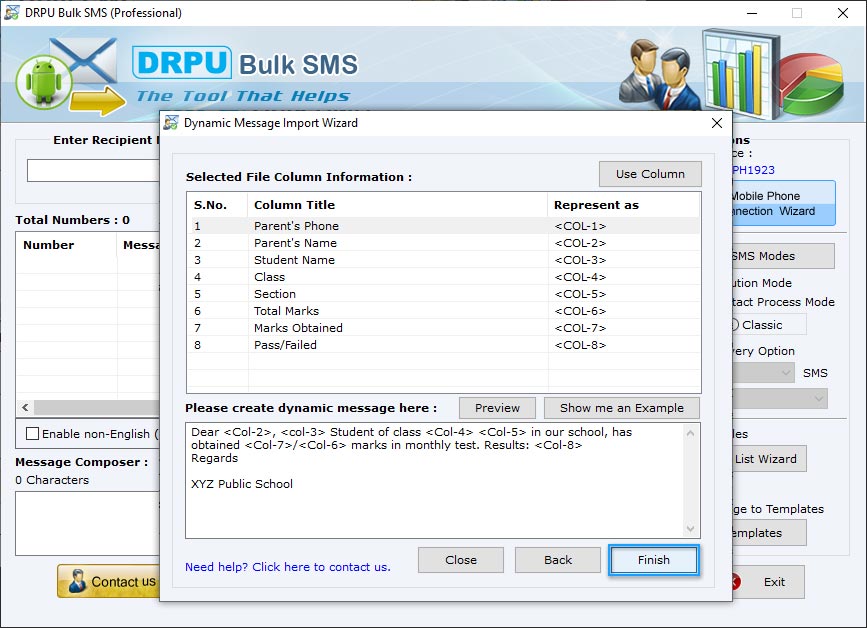
Create personalized message and add column information by double clicking on column. Click 'Finish' button.
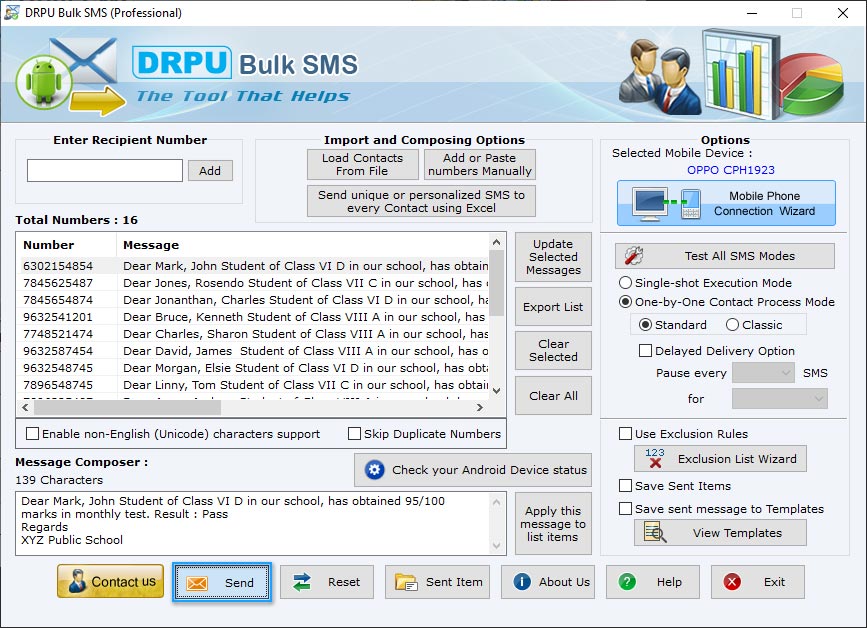
Now you can see, phone numbers and messages as you want to send. Click Send button to send messages.
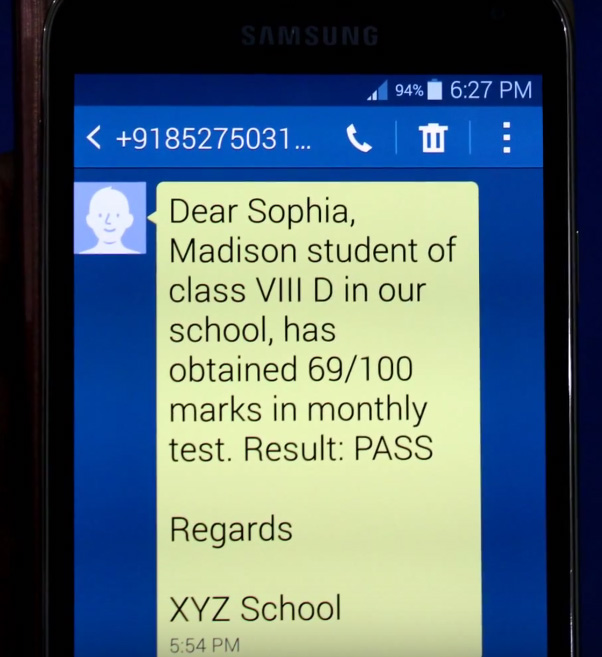
Messages sent successfully. As you can see, personalized SMS is received at recipient end.