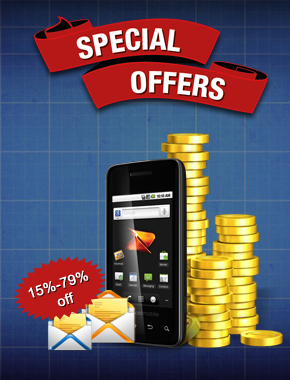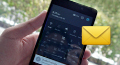Android Bulk SMS ► Windows Bulk SMS ► Unsubscribe contacts when sending SMS
Steps to unsubscribe contacts from list of users, who choose not to receive further sms from you
Article about how to automatically exclude contact numbers of those recipients who have been unsubscribed for receiving further notifications from you. DRPU Bulk SMS Tool has advanced exclusion list wizard feature to create contact list of unsubscribers, when you add these list to 'Exclude when sending SMS' list they will not receive messages even their phone numbers exist in main list of sending SMS.
Steps to automatically unsubscribe contacts at the time of sending SMS

Firstly follow some connection steps:
- Connect your mobile phone to computer using USB cable.
- Enable USB debugging mode in your android device (for demonstration we are using Samsung Galaxy S5). In settings, tap about device option ➜ 7 times tap on build number ➜ Go back and tap on developer option ➜ Check on usb debugging option and OK.
- Download device compatible software in your computer to install device drivers. For example we have downloaded Kies software for installing Samsung android phone drivers.
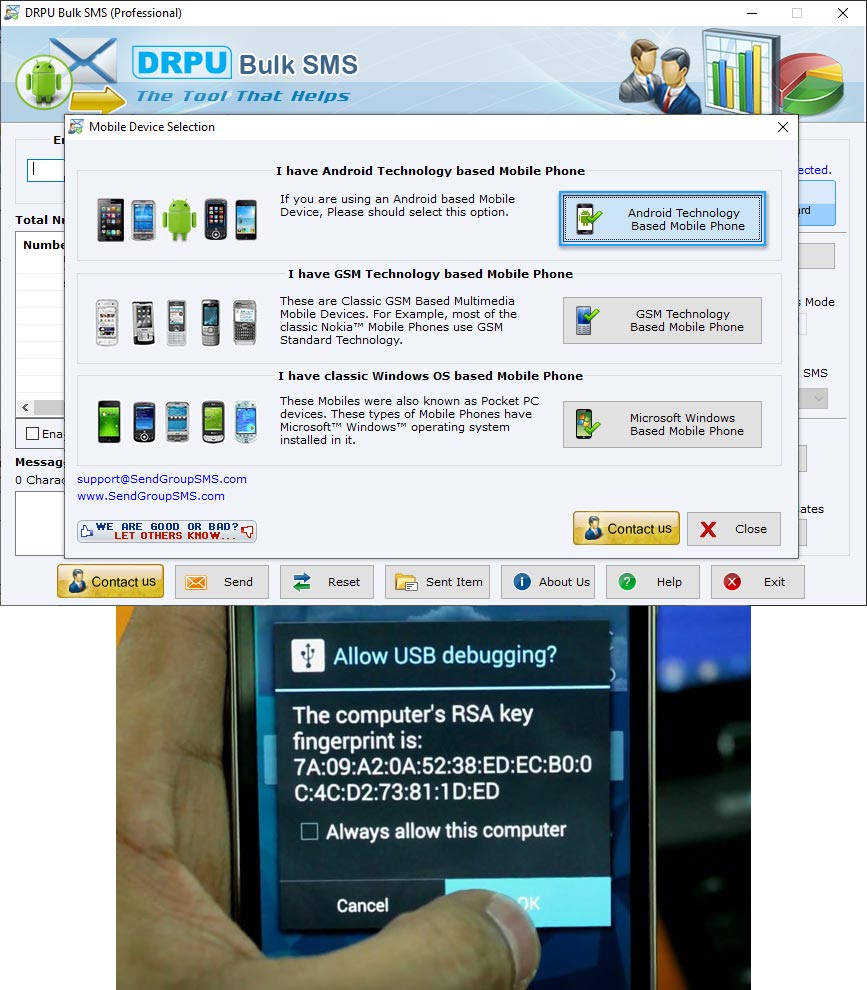
Open DRPU Bulk SMS Software. Select 'Android Technology Based Mobile Phone' for android device and click 'Next' button. Tap OK if security message pop up on your phone screen.
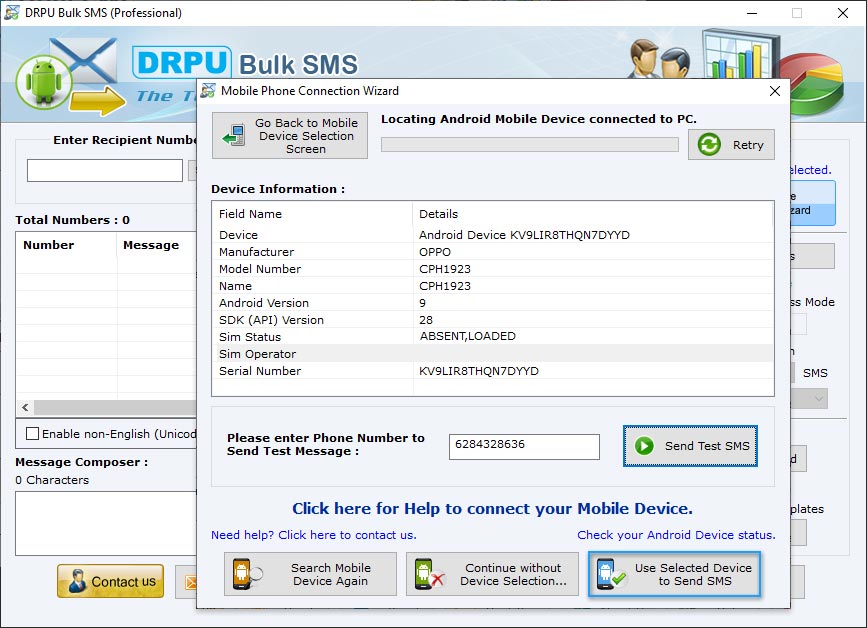
If your mobile device details is displayed on software screen as we have shown, mobile device is connected to software. Click ‘Use Selected Device to Send SMS’ button to continue.
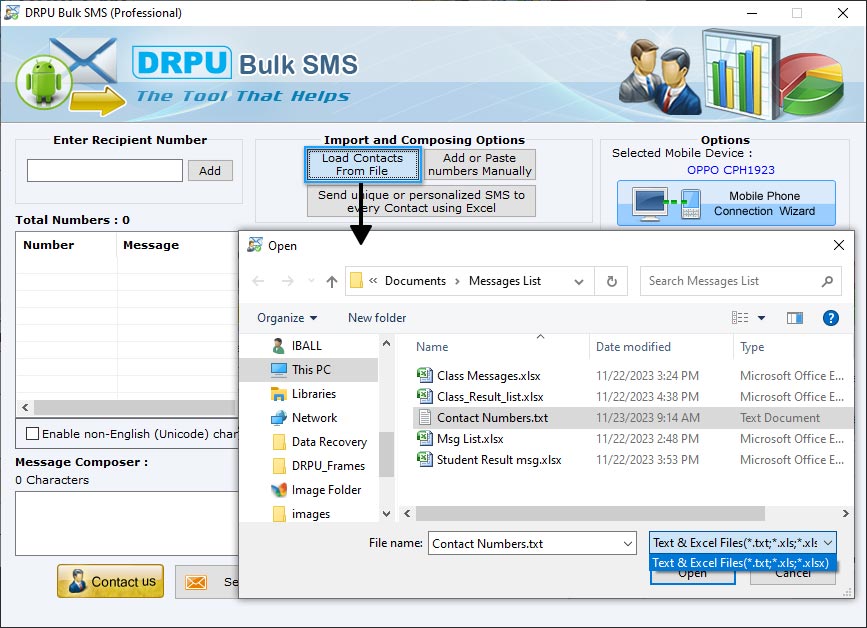
Import recipient numbers list. Click 'Load Contacts From File' option to import multiple phone numbers saved in text or excel file format. Browse the path of excel or text file of contact numbers list.
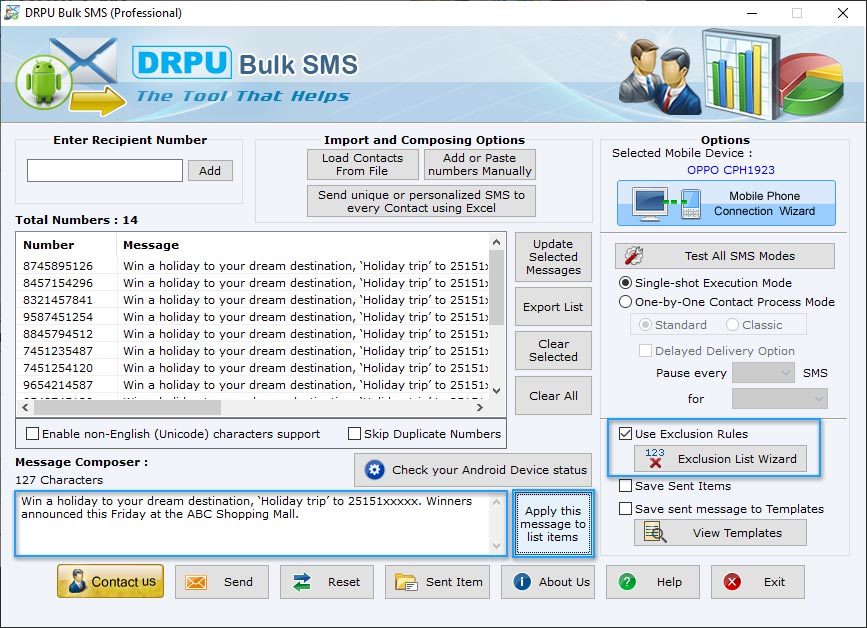
Type message that you want to send and click 'Apply this message to list items' button to apply. To exclude contact numbers check on 'Use Exclusion Rules' option and click 'Exclusion List Wizard' to create unsubscribers phone number list.
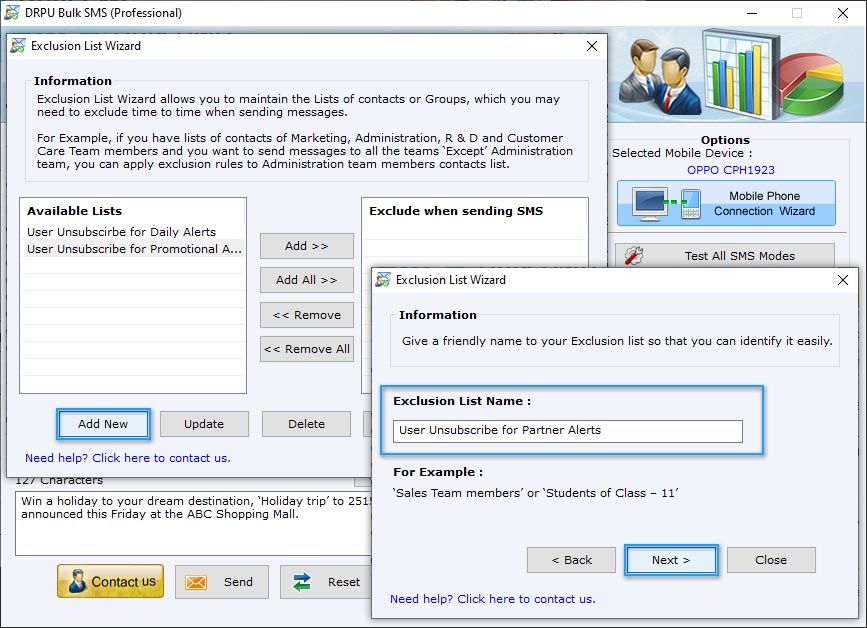
To create list of those recipients choose not to receive further messages, click 'Add New' button. Enter exclusion list name and click 'Next'.
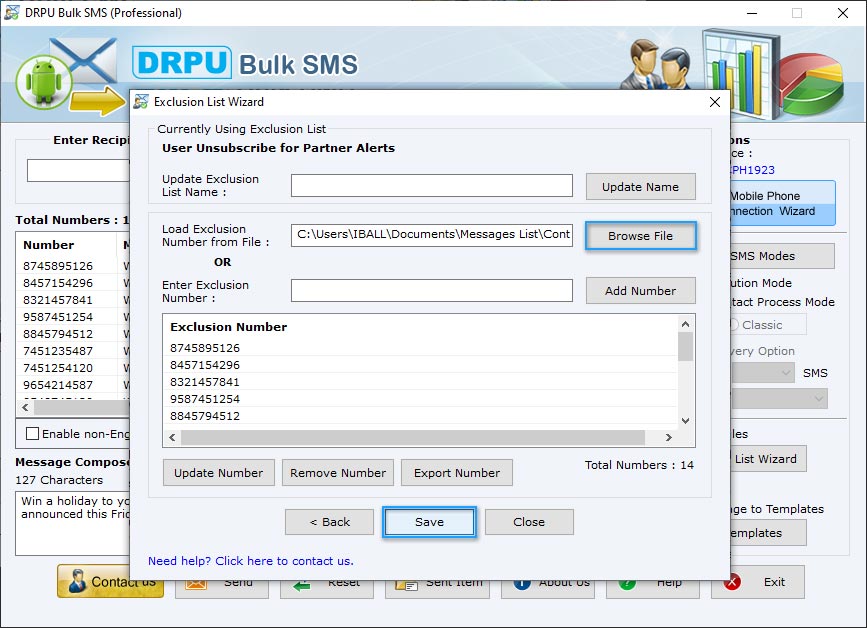
Browse exclusion phone numbers list saved in excel or text file format by 'Load Exclusion Number from File' option. You can also enter exclusion contact numbers manually using 'Enter Exclusion Number' option. Click 'Save' button to save.
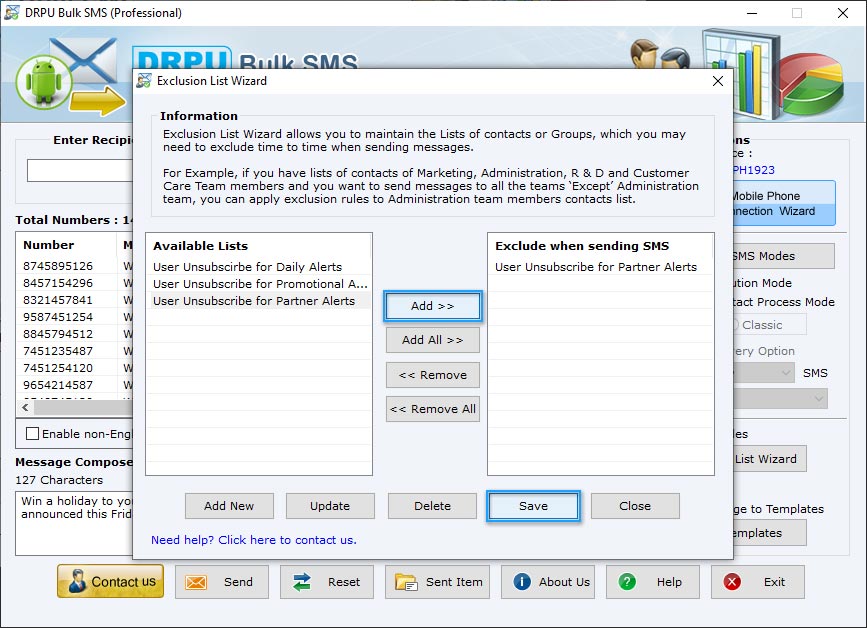
Now your exclusion list is created. For example if you are sending promotional alerts messages, select 'User unsubscribe for Promotional Alerts' list from Available Lists option and add to 'Exclude When Sending SMS' list by clicking Add button. Click Save button and Close. Now users unsubscribe for promotional alerts will not receive messages even their contact numbers exist in main list of sending messages.
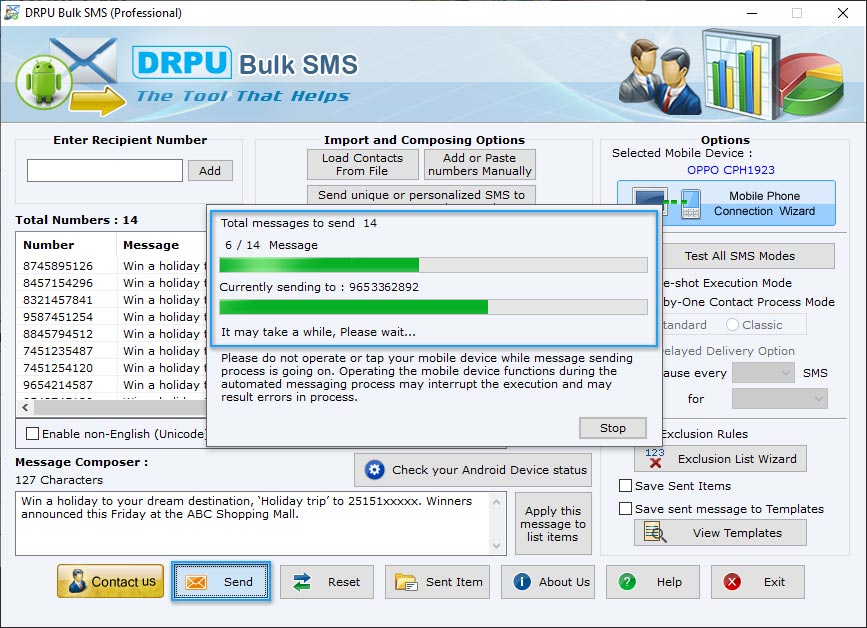
Click 'Send' button to send text messages. You can see current status of SMS sending process and phone numbers in 'User unsubscribe for Promotional Alerts' list are automatically excluded.