Android Bulk SMS ► Mac Bulk SMS ► Send Bulk SMS from Mac
How to Send Text Messages From SAMSUNG GALAXY S5 Via Mac OS X
Save time by sending bulk SMS messages from your Samsung Galaxy using DRPU Mac Bulk SMS Software for Android Mobile Phone, when you need to communicate a message to several contacts at one time. Now these days Bulk SMS service is most trendy way for any kinds of business to promote their products and share market updates. If you're a Mac user with an Android device and want to broadcast bulk numbers of messages to worldwide , Just Install 'DRPU Mac Bulk SMS Software for Android Mobile Phone' and start sending text messages helps in mobile marketing campaigns.

Follow the steps below to Send Messages From SAMSUNG GALAXY S5 Via Mac OS X
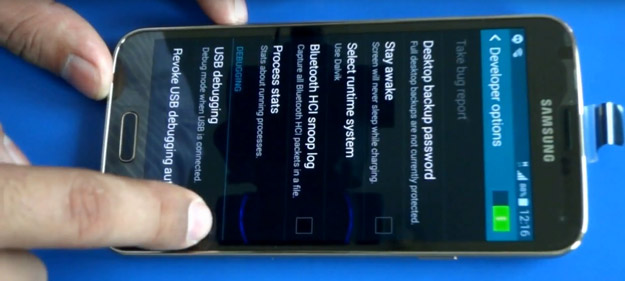
To enable USB debugging mode in your device, Start from main settings menu. Go to Applications, Tap on Developer options and mark the box in front of USB Debugging to enable it.

Connect Mobile device with Mac machine using USB cable. Allow security message popup on your device and Install device drive if required.
Download DRPU Mac Bulk SMS Software for Android Mobile Phone
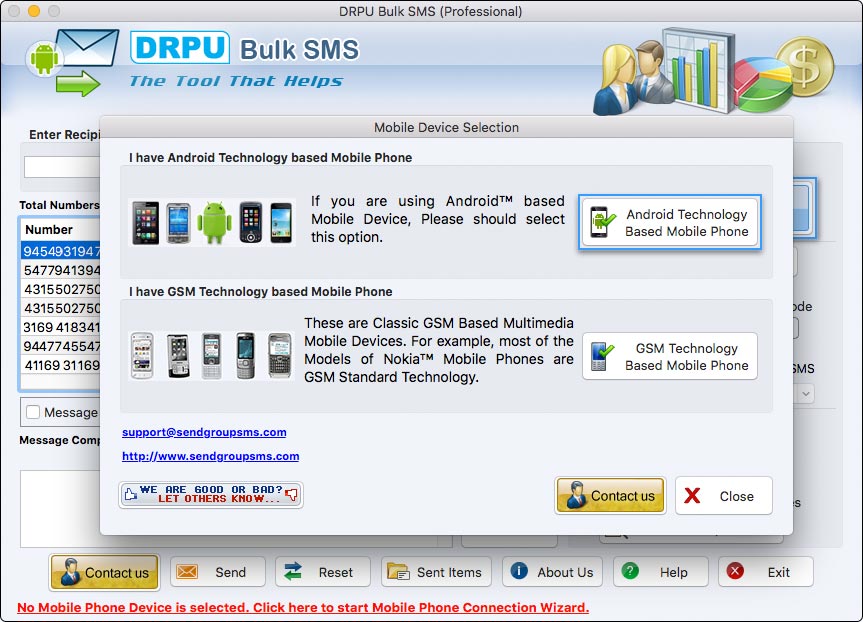
Now these days Bulk Messenger is most popular way for any kinds of business to promote their products. DRPU Bulk SMS Sender Application supports your business and broadcast bulk numbers of messages to worldwide without waste your time and money.
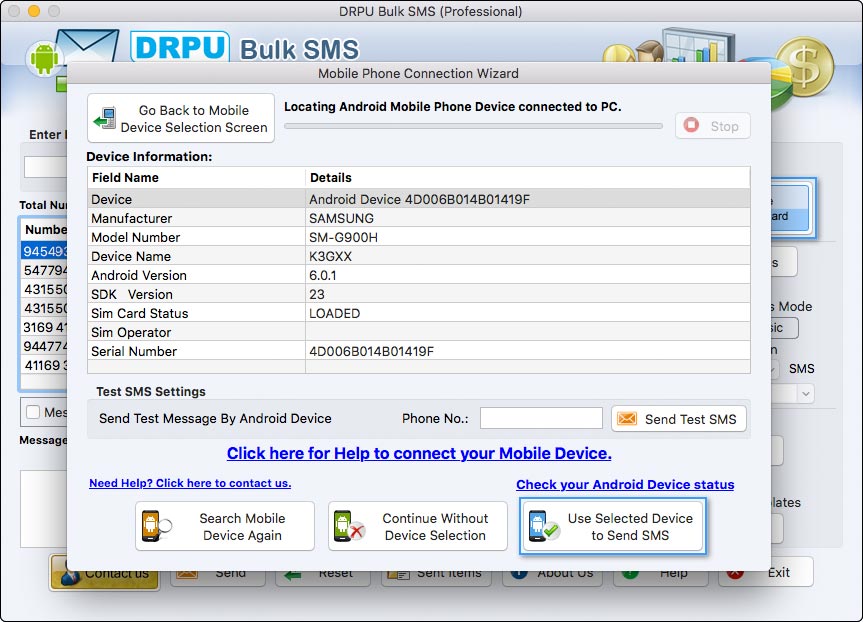
Now these days Bulk Messenger is most popular way for any kinds of business to promote their products. DRPU Bulk SMS Sender Application supports your business and broadcast bulk numbers of messages to worldwide without waste your time and money.
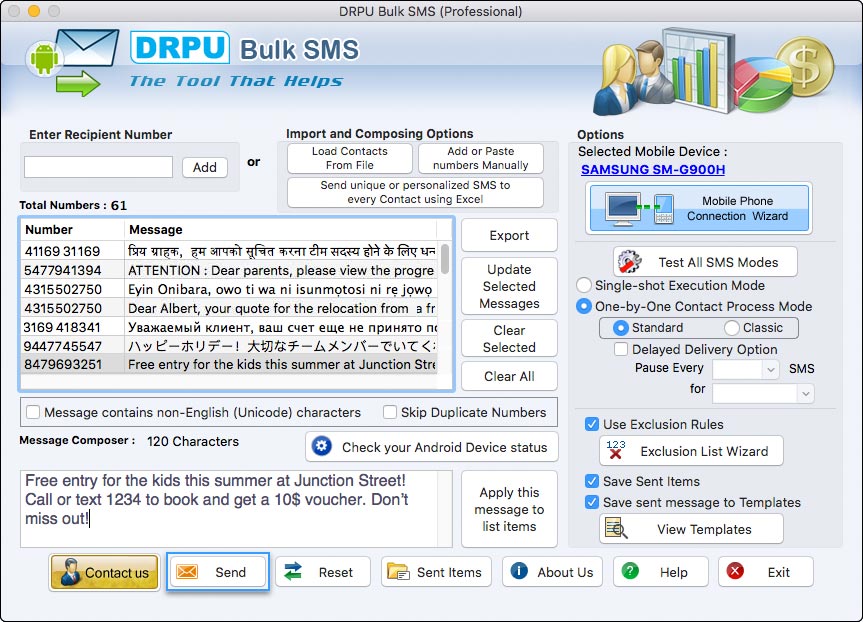
Enter recipient number and click on add button. You can easily load contact numbers from file or “Add or Paste numbers Manually”. Type message that you want to send and apply to list items. Software provides various features that are listed below: Choose options as per your requirements.
- Single Shot Execution Mode : On selecting “Single Shot Execution Mode” option, complete list of Numbers is queued to your Mobile Device in Single Shot. Click on the 'Send' button to send sms.
- One by One Contact Process Mode : On selecting “One by One Contact Process Mode”, each number in the list is executed individually to send SMS. Click on the 'Send' button to send sms.
- Delayed Delivery Options : If you want to delay or pause SMS delivery at specific time interval, then select “Delayed Delivery Options” option with specifying Number of SMS and Time interval.
- Use Exclusion Rules : Exclusion list Wizard allows you to maintain the Lists of contacts or Groups, which you may need to exclude time to time when sending messages.
- Save Sent Items : To save the “Sent Messages” select the “Save Sent Items” option.
- Save sent message to Templates : If you want to save sent message to template then select the “Save sent message to Templates”. Click on “View Templates”button to view templates message.
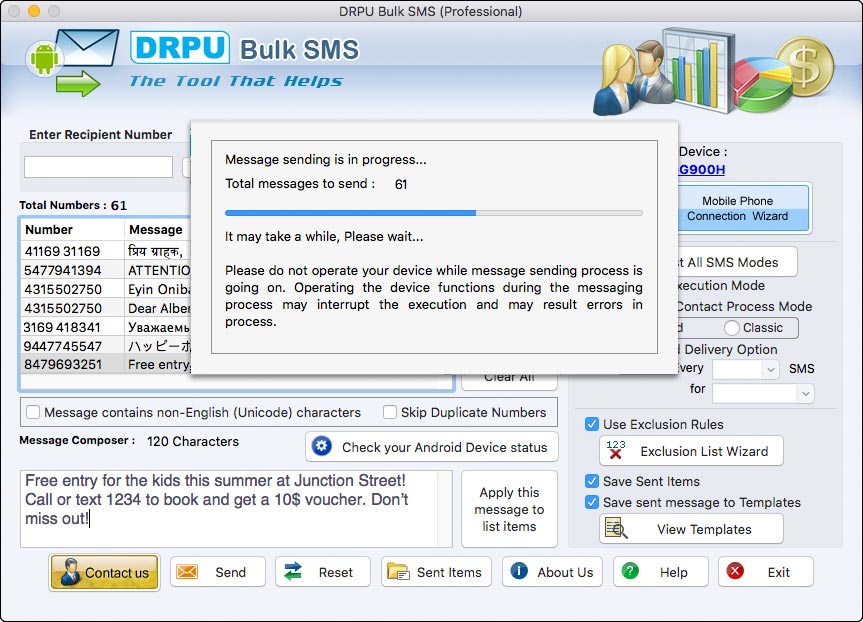
On selecting “Single Shot Execution Mode” option, complete list of Numbers is queued to your Mobile Device in Single Shot. Click on the 'Send' button to send sms.
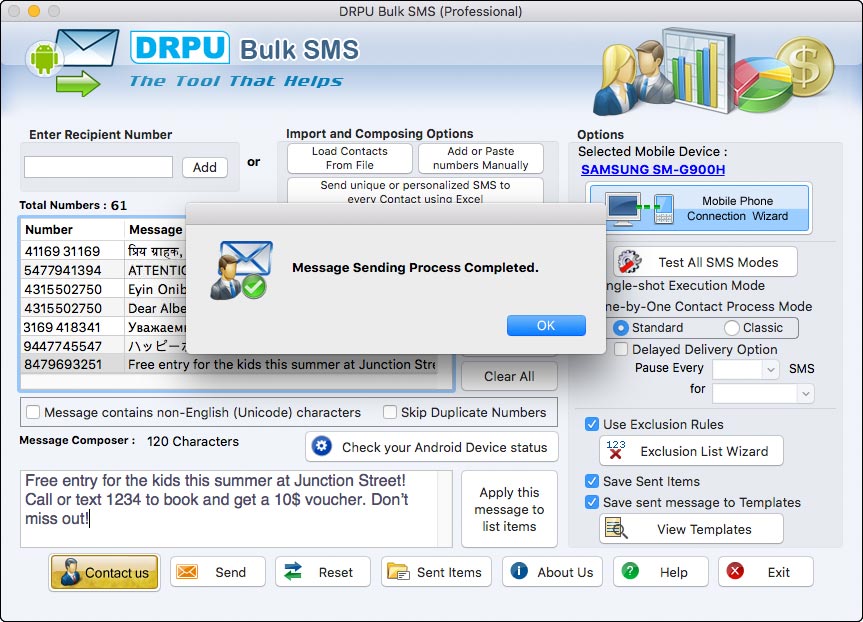
Message sending process has been completed. You message has been sent successfully.
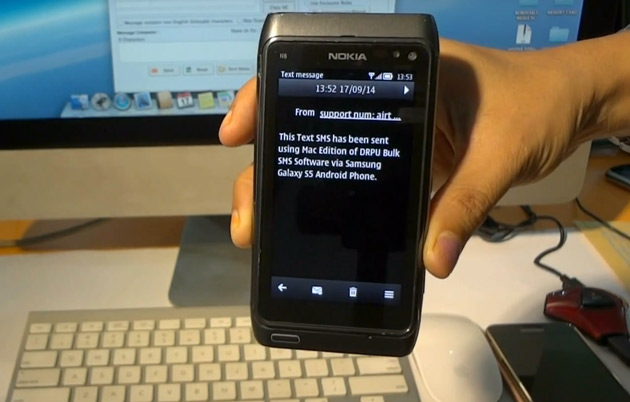
Here you can see your message is received at recipient mobile phone.




