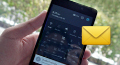Android Bulk SMS ► Windows Bulk SMS ► Tricks to control load of sms broadcasting
Tricks to control load of sms broadcasting using DRPU SMS Tool
Using Delayed Delivery Feature of DRPU Bulk SMS Software: Customize the load of bulk text messages sending from android mobile device connected to computer desktop or laptop. SMS Marketing Software allows you to send group text messages in any English or non English (Unicode) characters supportable language and easily manage the load of group text messaging using advanced feature delayed delivery option available in program.
Procedural Steps: to customize the load of group sms broadcasting

Follow mobile device connection steps:
- Connect android phone to computer using USB cable.
- Turn ON USB debugging mode in your android phone, for demonstration we are using Samsung Galaxy S5 Android Phone. In phone settings, tap about device ➠ 7 times tap on build number option ➠ Go back and you will see developer option, tap on it ➠ Enable usb debugging option.
- Download mobile device compatible software in your PC to install device drivers. For example we have downloaded Kies software for installing Samsung android mobile device drivers.
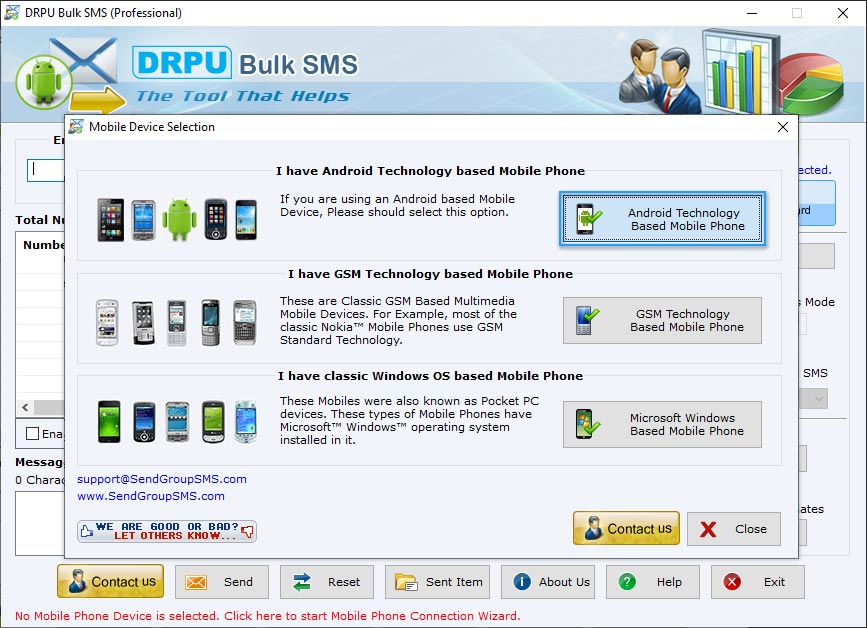
Install and open DRPU Bulk SMS Software. Click 'Android Technology Based Mobile Phone' for android mobile phone connection to software and click 'Next' button. If security message display on your mobile phone screen, tap OK.
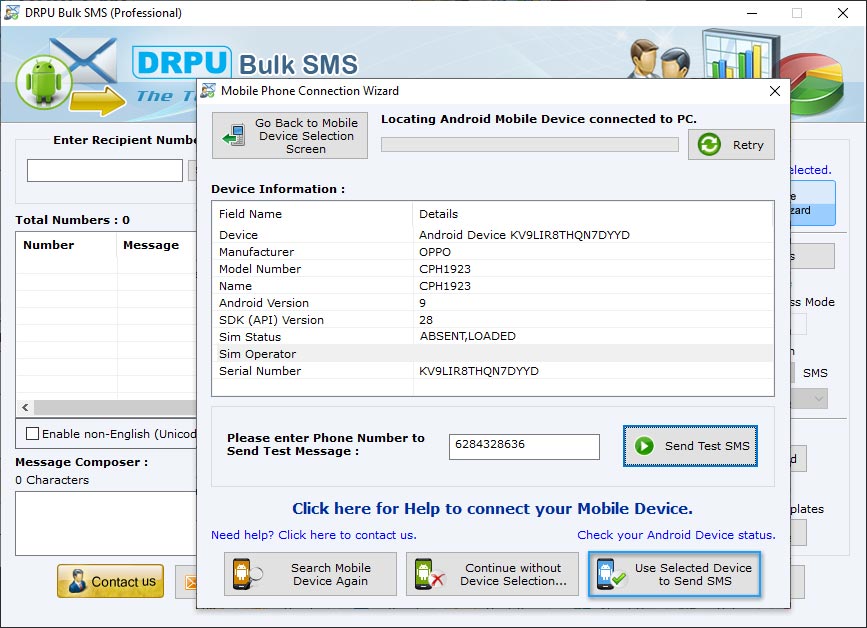
Your android mobile device is connected to software if device details is displayed on software screen, as we have shown. Select ‘Use Selected Device to Send SMS’ option to continue.
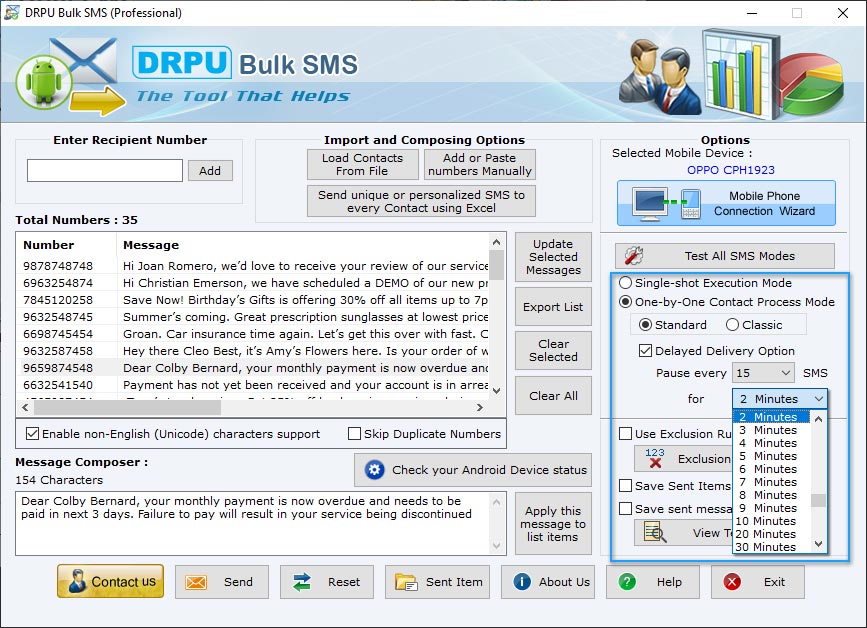
Add or import phone numbers list and text messages that you want to send. Software provides two options of sending sms:
- Single-shot Execution Mode:- In single-shot sms sending mode, complete list of contact numbers is queued to your mobile device in single shot. You do not need to keep your mobile connected to computer until messages are sent to complete list. Once list is executed, you can unplug your phone and take care of your other works. Reset your mobile phone will do automatically.
- One-by-One Contact Process Mode:- In one by one sms sending mode, each phone number in the list is executed individually to send SMS. This mode has advanced Delayed Delivery settings feature. Delayed Delivery Option helps controlling and customizing the load of sms broadcasting. Using delayed delivery feature you can pause the sms sending process after selected number of SMS for selected time period.
Choose any one option as per your need.
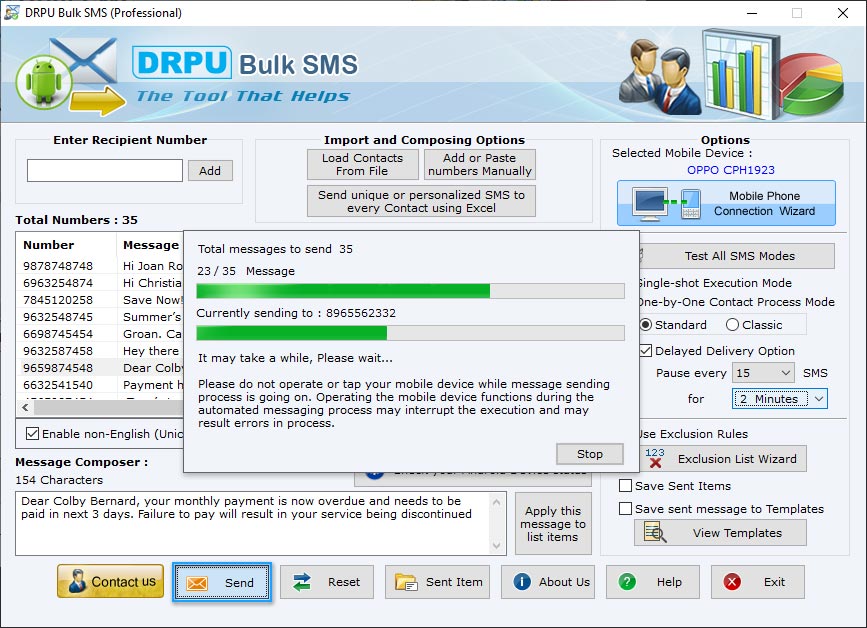
Click 'Send' button to send text messages. You can see the running status of sms sending process.
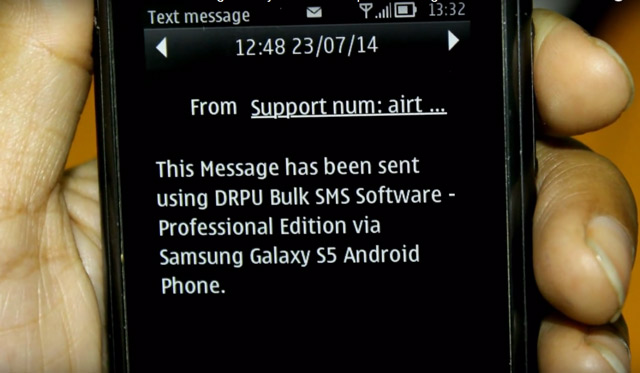
Text messages sending process is completed and SMS is received at recipient mobile phone.