How to send SMS using Bulk SMS Software - Professional via connecting Android mobile ?
For sending bulk messages by Bulk SMS Software – Professional using Android mode, first you have to connect Android mobile phone with PC.
Step-1 : Select Android Technology Based Mobile Phone
Start with selecting “Android Technology Based Mobile Phone” option from initial screen of Bulk SMS Software – Professional, as shown:-
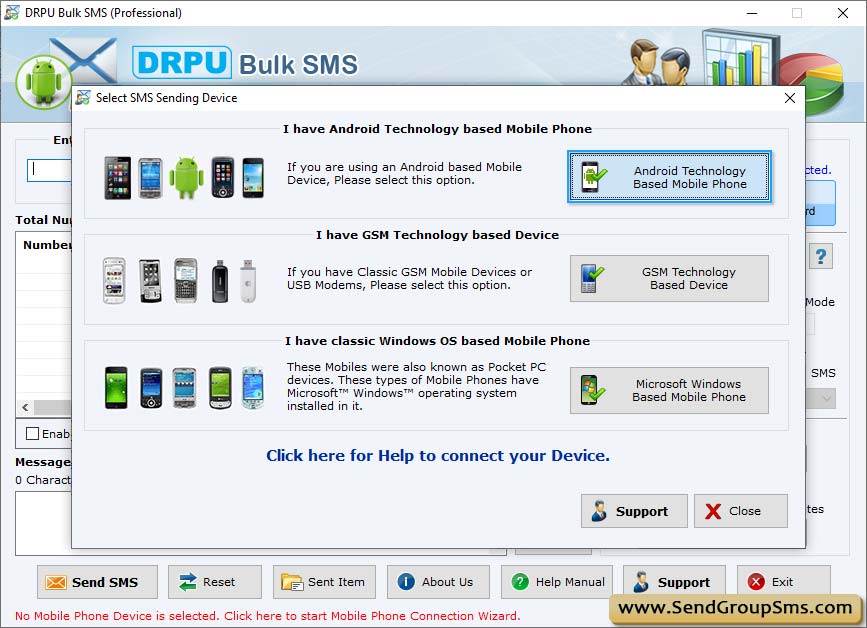
Step-2 : Establish Mobile Phone Connection
In order to send group messages by bulk sms software, you need to install your mobile device driver properly, then attach your Android mobile phone with PC.
Once the mobile phone is attached with PC, click on “OK” button for establishing connection between mobile phone and PC.
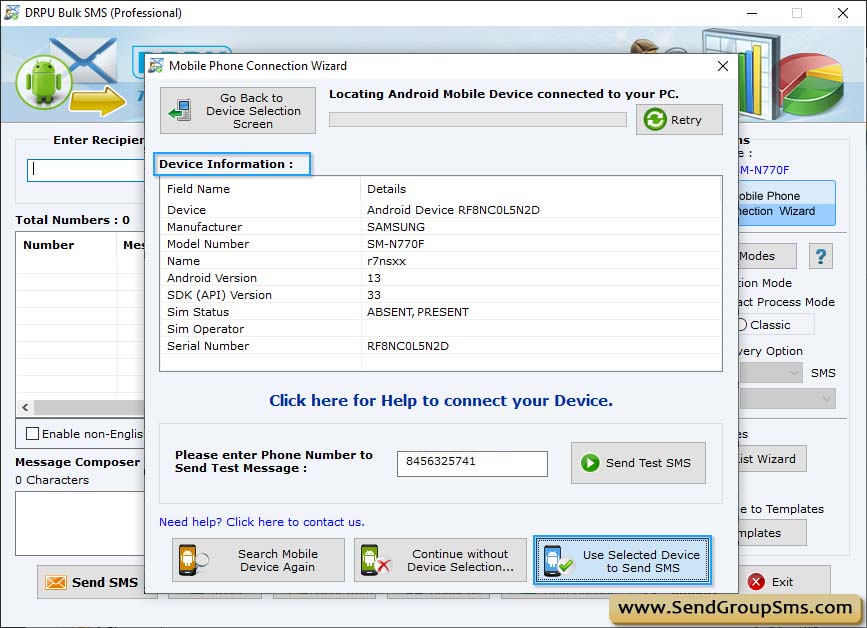
Select mobile device from connected mobile device list and click on ‘Use Selected Device to Send SMS’ button. Now your mobile phone is ready to use.
Step-3 : Enter recipient Number
Enter recipient Number to whom you want to send sms and click on add button OR You can use ‘Import and Composing Options’ to load contacts from saved file or send personalized SMS to every Contact using Excel.
After loading contact numbers and their respective SMS, recipient numbers will display on the Number and Message List window.
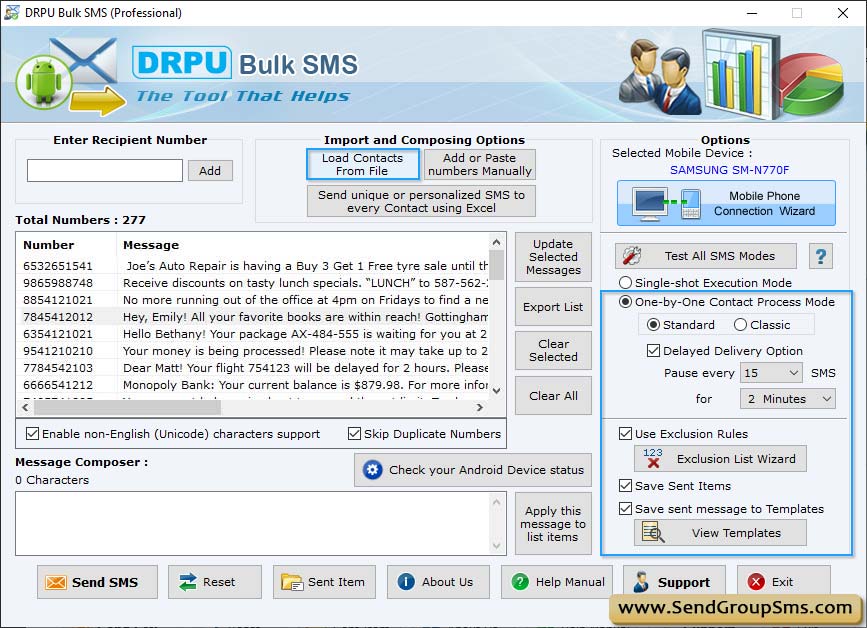
Step-4 : Compose Message
Now Type the message you want to send in the Message Composer window. You may also click on Apply this message to list items button to apply composed message to list of contact number items for bulk messaging.
Step-5 : Select message sending mode as per your need.
-
By selecting 'Single Shot Execution Mode' option complete list of Numbers is queued to your Mobile Device in Single Shot.
- By selecting 'One by One Contact Process Mode', each number in the list is executed individually to send SMS.
➮ Note: You can also select various other feature of our software to apply on message sending process such as Delayed Delivery Options, Save Sent Items Exclusion Rules etc.
Step-6 : Send message
Now click on the 'Send' button to send sms.
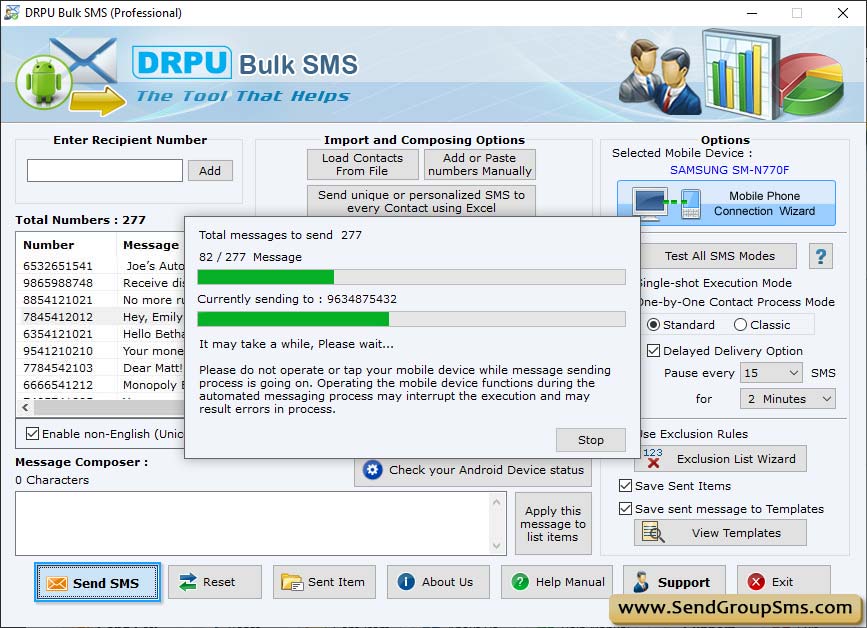
➠ Save your sent items to Templates.