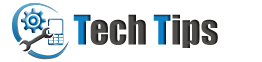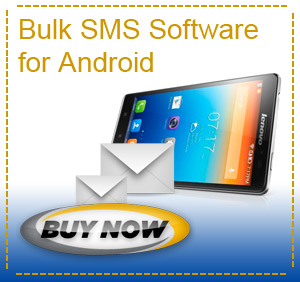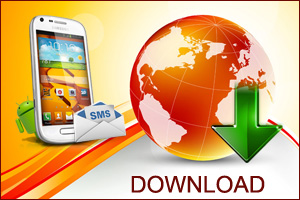Is your HTC touch viva mobile device is responding incorrectly, running a little sluggishly, freezing, slow, or any other problem with the phone not solve in any other way? There is a option available to resolve these problems, perform a hard reset. After performing hard reset your HTC Touch Viva windows phone is stored to its default settings (the way it was when you purchased it and turned it ON). Any application you installed, data you entered and settings you customized on your mobile phone will be lost. Make sure that any additional installed programs and any other data files (that you do not want to lose) have been backed up before you perform a hard reset.
Steps to perform hard reset HTC Touch Viva windows mobile device

Remove the back cover of your HTC touch viva windows phone and then pull out the stylus.

With the device turned ON, press and hold down the both Call/Talk and End buttons.

At the same time use the stylus tip to press the red reset button (located at the top center of the back of HTC touch viva mobile device).

Release the red reset button but continue to press and hold the Call/Send and End buttons until the reset message appears on the mobile screen.

Now release Call and End buttons and press Call/Send button to perform the hard reset or you can press any other button to cancel the reset.

Now device will start to reset data, wait patiently it may take several minutes. This operation will delete all your personal data and reset all settings to manufacturer default.