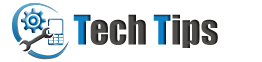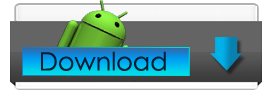Samsung Galaxy Note 3 SM-N9005: Activate USB Debugging
Galaxy Note 3 smartphone users: you need to enable/activate Developer options and USB debugging mode in order to connect your Android device with PC or MAC machine. After connecting your galaxy note 3 to computer you can send multiple numbers of text SMS using DRPU Bulk SMS Software. Read this article to turn ON usb debugging mode in samsung galaxy note 3 android phone.
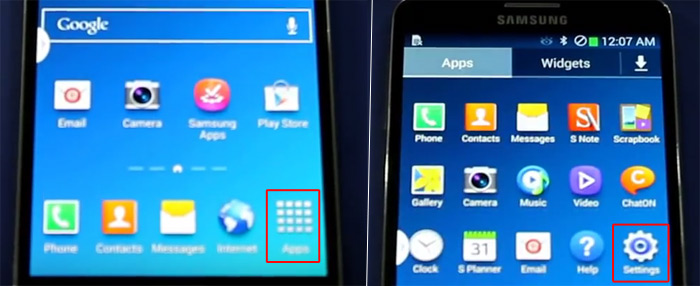
Start from main menu tap 'Apps' and then tap on 'Settings'.
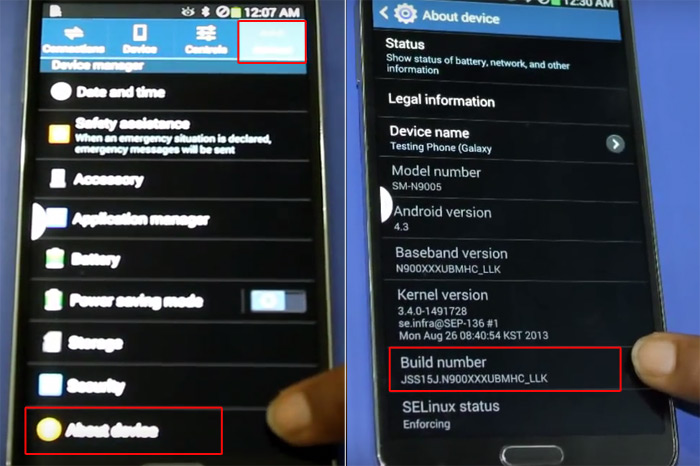
Tap General in upper right corner of the phone screen and then tap About device. In About device you can see Build number option, tap seven times on it.
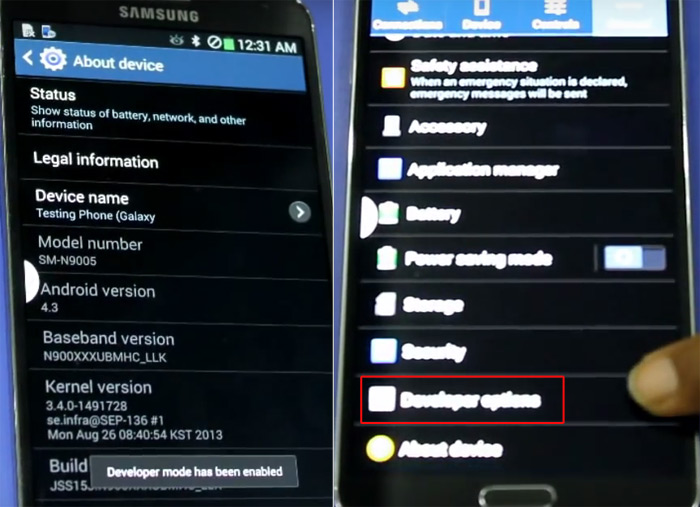
After touching seventh time you will see a message that says 'Developer mode has been enabled'. Now Go back and select Developer options.
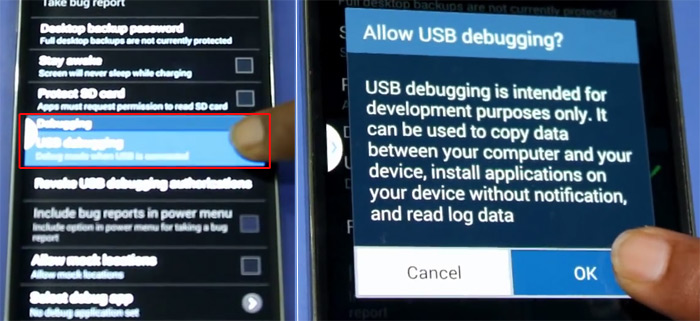
In developer options you can see a USB debugging, check on it and tap OK to allow USB debugging option. USB debugging mode has been enabled successfully. If you want to disable usb debugging, unmark the box in front of USB debugging.