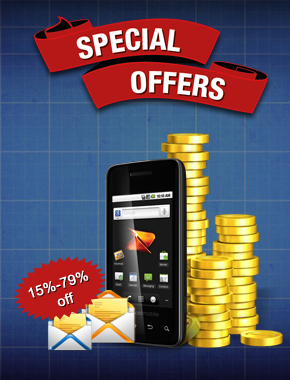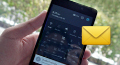Android Bulk SMS ► Windows Bulk SMS ► Import multiple contact numbers to send SMS
Tutorial to import multiple contact numbers saved in excel or text file for sending text messages
See how easy it is to load or import multiple phone numbers from excel file or text file format to broadcast text messages from android mobile device connected to PC. By using DRPU Bulk SMS Software feature - Load Contacts From File, you can import group of contact numbers saved in text or excel file and send sms from your mobile phone via computer desktop or laptop.
The fastest way to import multiple phone numbers to send bulk SMS: Step By Step

Connect android device to PC by following three connection steps:
- Connect mobile phone to computer using USB cable.
- Activate USB debugging mode in your android phone (for example we are using Samsung Galaxy S5). In settings, tap about device ➜ 7 times tap on build number option ➜ Go back and tap on developer option ➜ Check on usb debugging option and tap OK. Now USB debugging mode is enabled in your android device.
- Download device compatible software in your PC to install device drivers. For example we have downloaded Kies software for installing Samsung android mobile phone drivers.
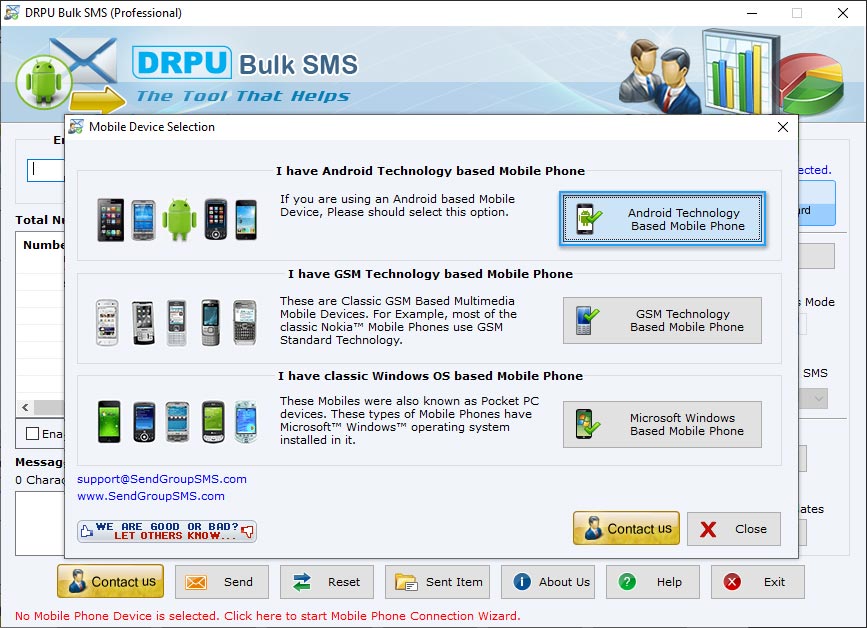
Open DRPU Bulk SMS Software and select 'Android Technology Based Mobile Phone' for android mobile device and click 'Next' button.
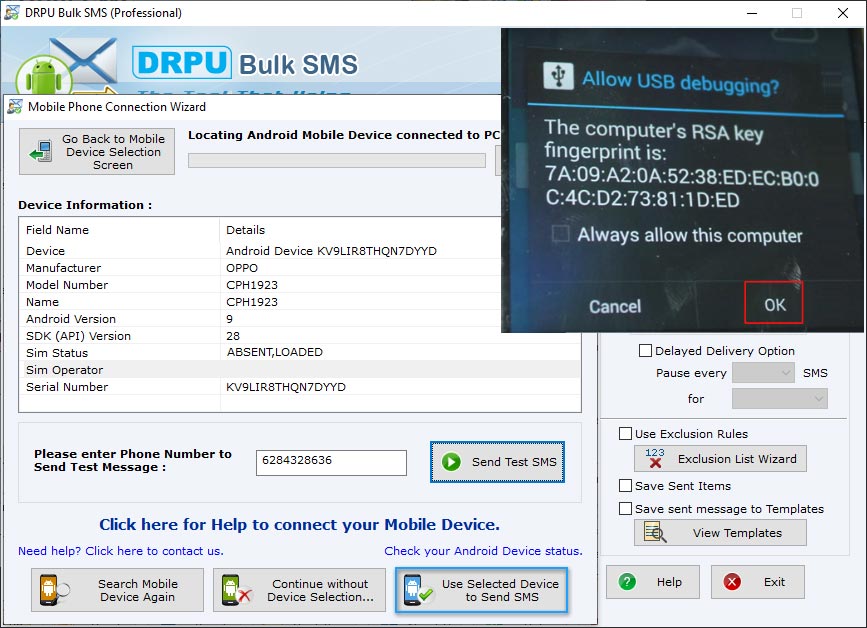
Tap OK if security message pops up on your phone screen. If your android mobile device details is displayed on software screen as we have shown, your device is connected to software. Click ‘Use Selected Device to Send SMS’ button to continue.
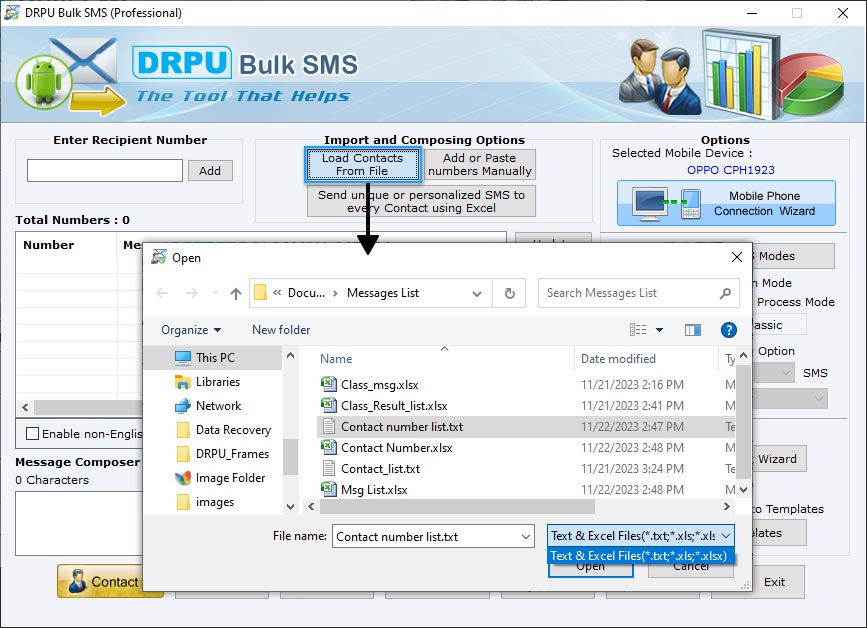
To import multiple contact numbers, click 'Load Contacts From File' button. You can also add or paste phone numbers manually using 'Add or Paste numbers Manually' option. By using Load Contacts From File feature you can import contact numbers from text or excel file format. Firstly we are importing text file of phone numbers. Browse path of text file of contact list and click 'Open'.
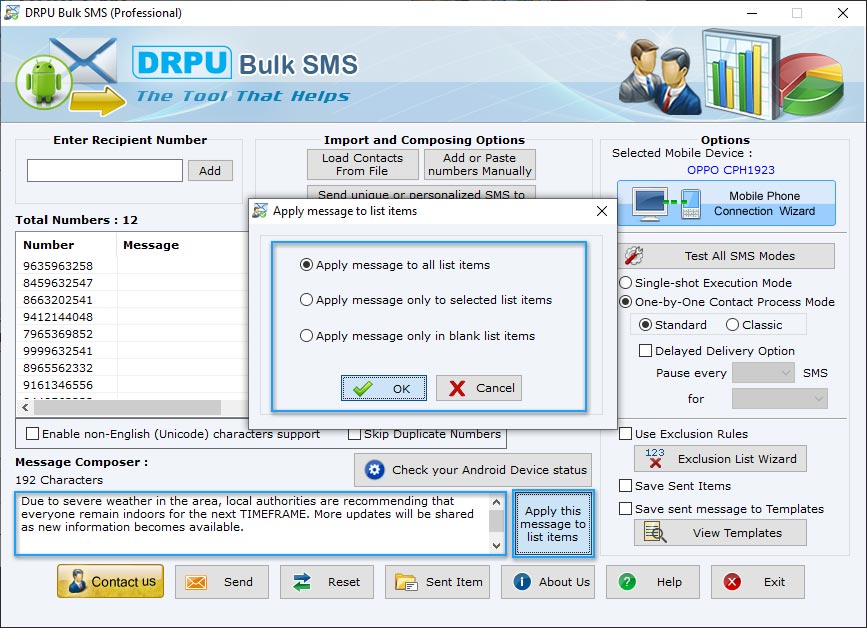
Type message that you want to send and apply by clicking 'Apply this message to list items' button. You can apply message to 'all list items' or 'only to selected list items' or 'only in blank list items'. Choose any one option and click OK. After applying message click Send button to send text SMS.
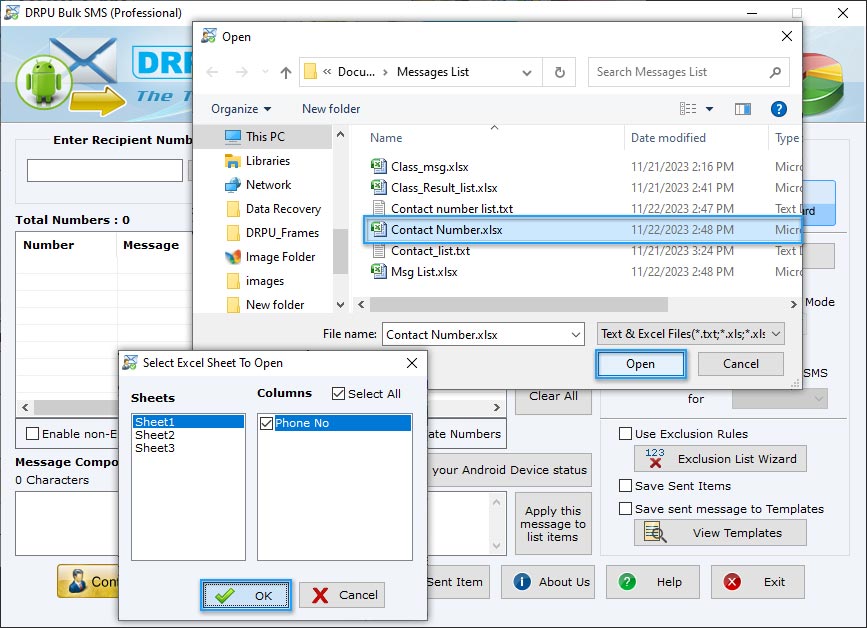
If you want to import excel file of phone numbers list, click Load Contacts From File button, browse path of excel file, and click Open. Now select sheet, columns containing phone numbers, and OK.
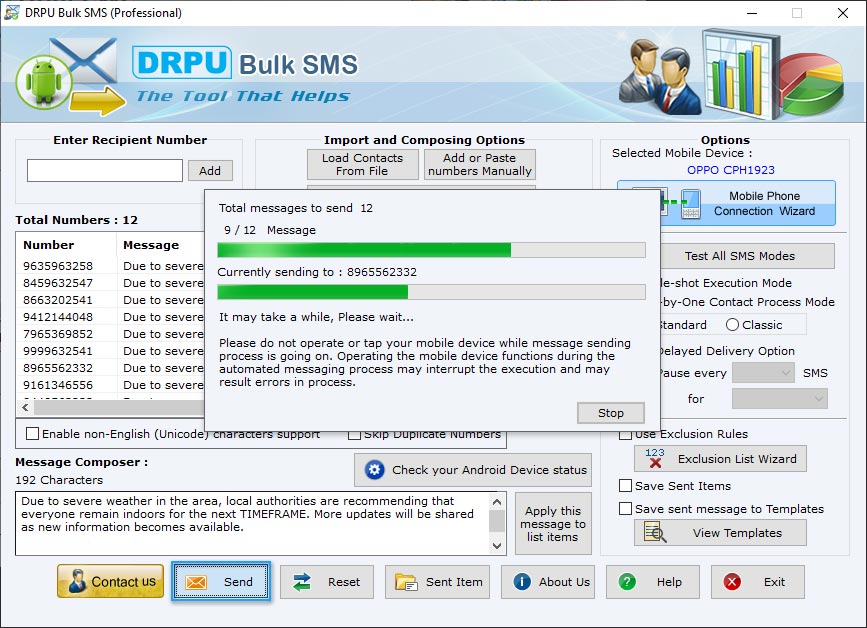
Click Send button to send multiple text messages. Now you can see current status of SMS sending process.
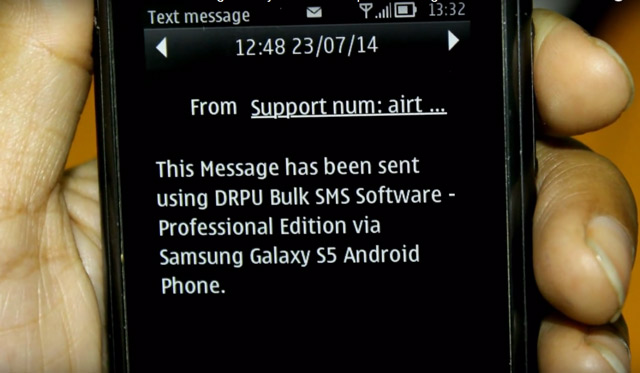
SMS sending process is completed and text message is received at recipient mobile device.