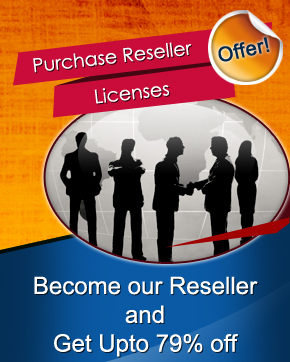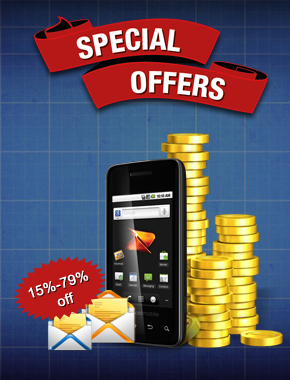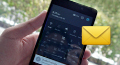Android Bulk SMS ► Windows Bulk SMS ► Add or paste phone numbers to send messages
Sending SMS by just copy and paste single or multiple phone numbers
Learn the fastest way to send multiple text messages from android mobile phone via windows PC using DRPU Bulk SMS Software. Quickly add or paste multiple contact numbers to broadcast messages from android device connected to computer using 'Add or Paste Numbers Manually' Feature of DRPU SMS Sending Software.
For demonstration, Here we have shown tutorial steps to send mass text messages from Samsung Galaxy S5 Android Device. Download Text messages broadcasting software and start sending SMS by just copy and paste group of contact numbers.
Steps to send messages by add or paste multiple phone numbers

Firstly connect android mobile to computer by following three steps:
- Connect mobile device to PC using USB cable.
- Enable USB debugging option in your android phone. Samsung Galaxy S5: In settings, tap about device ➜ seven times tap on build number ➜ go back and tap on developer option ➜ now you can see usb debugging option, check on it and tap OK.
- Download device compatible software in your computer system to install device drivers. For example we have downloaded Kies 3 software for installing Samsung android phone drivers.
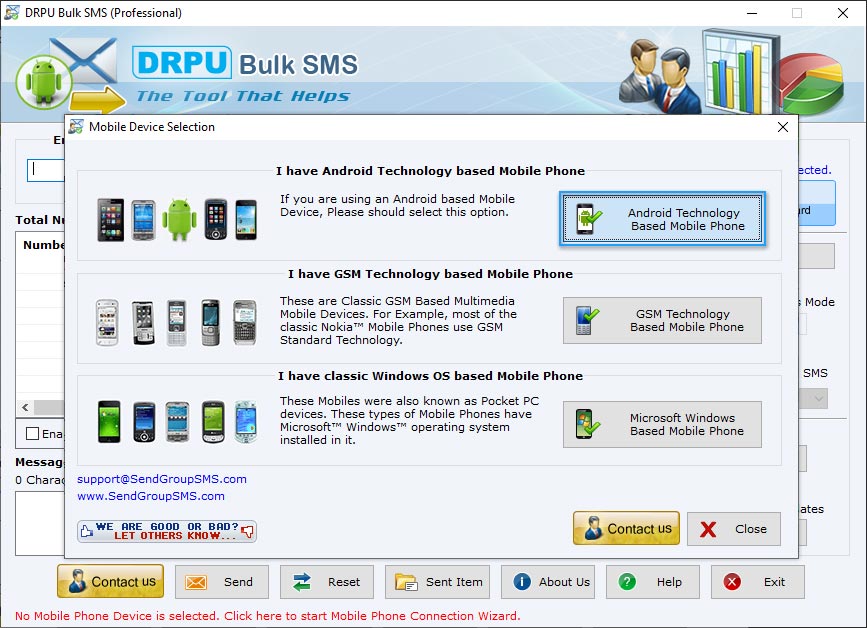
Run DRPU Bulk SMS Software and select 'Android Technology Based Mobile Phone' for android phone and go to Next.
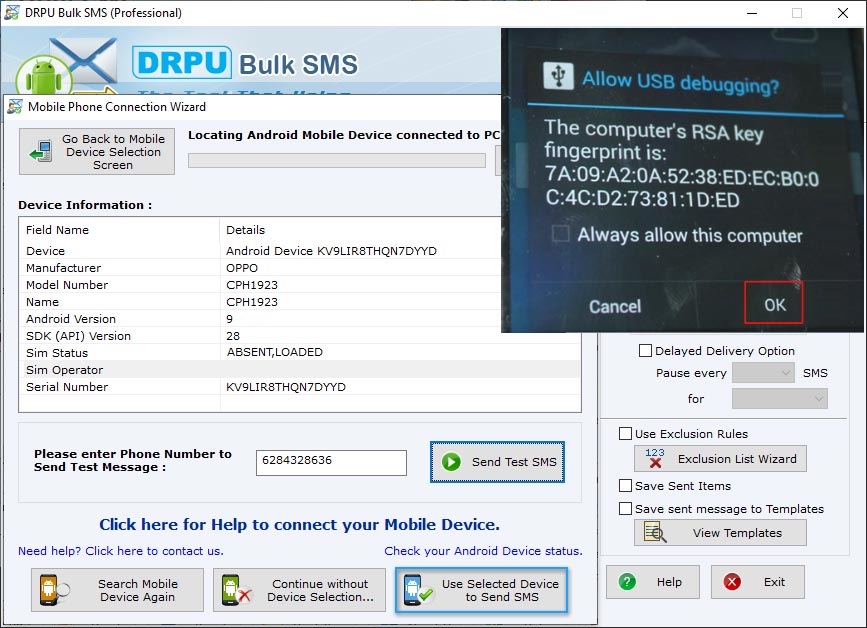
Tap OK if security message pops up on your mobile phone screen. If your android device details is displayed on software screen, your phone is connected to software. Click on ‘Use Selected Device to Send SMS’ button to continue.
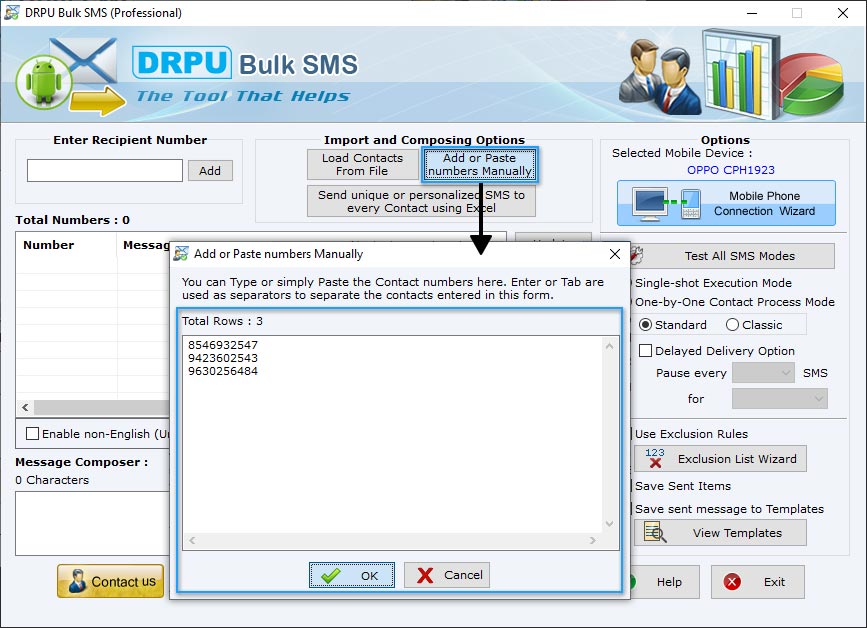
Click on 'Add or Paste numbers Manually' button. You can add multiple recipient numbers manually or by just copy and paste.
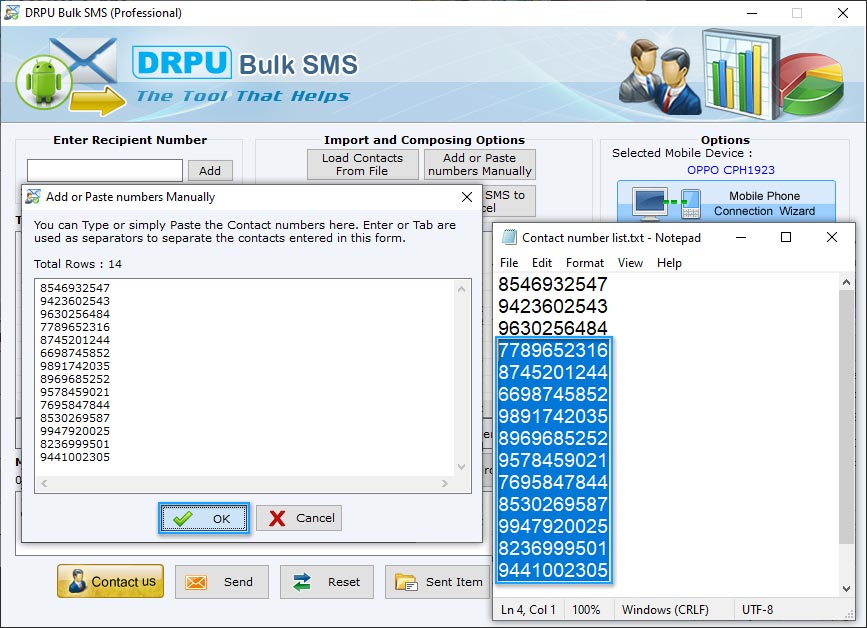
Copy multiple contact numbers list and paste in Add or Paste numbers Manually box and click OK button to add.
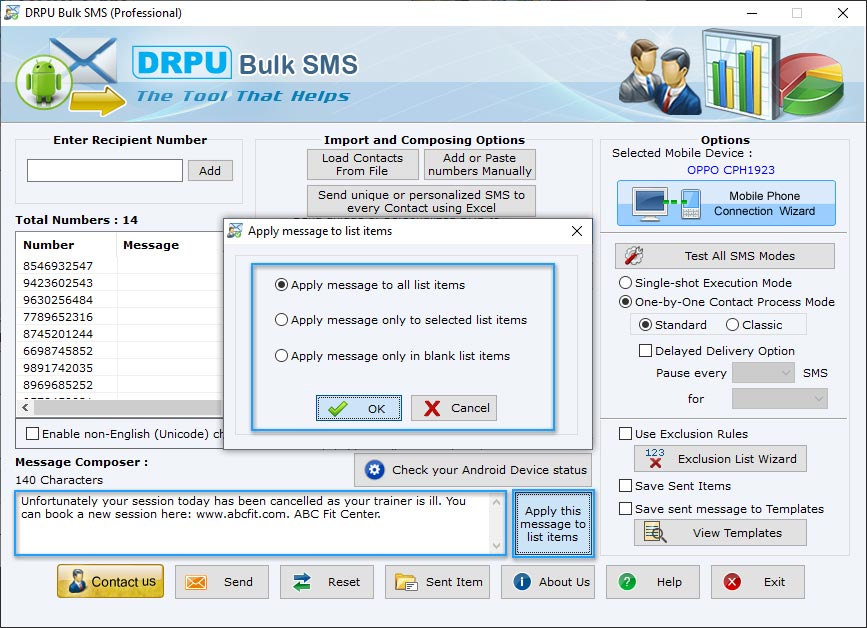
Enter message that you want to send and click 'Apply this message to list items' button to apply. You can apply message to 'all list items' or 'only to selected list items' or 'only in blank list items'. Select any one option and click OK. After applying message click Send button to send messages.
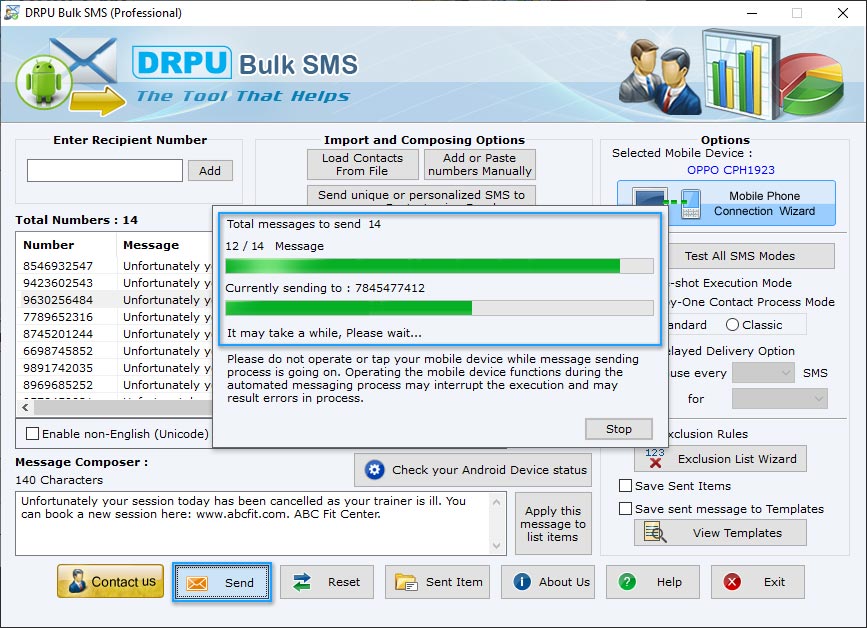
Click 'Send' button for sending text message to multiple contact numbers. Now you can see running status of text messages sending process.
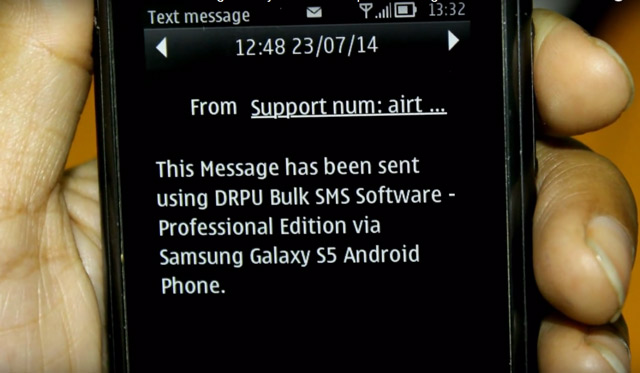
Messages sending process is completed and text SMS is received at recipient mobile device.