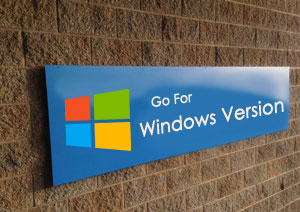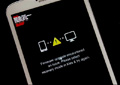Android Bulk SMS ► Mac Bulk SMS ► 7 steps to control load of broadcasting text messages using Mac OS X
7 steps to control load of broadcasting text messages using Mac OS X
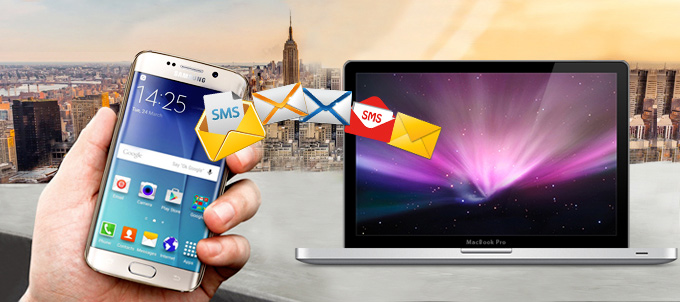
Choose the SMS service best suited for your business needs, whether it is for bulk SMS marketing. With DRPU Bulk SMS Software, create effective mobile marketing campaigns by sending bulk messages worlwide. Software provides Delayed Delivery Option to control load of SMS broadcasting going out of your Phone.
Here is a quick guide to help you get started: How to customize load of SMS broadcasting.
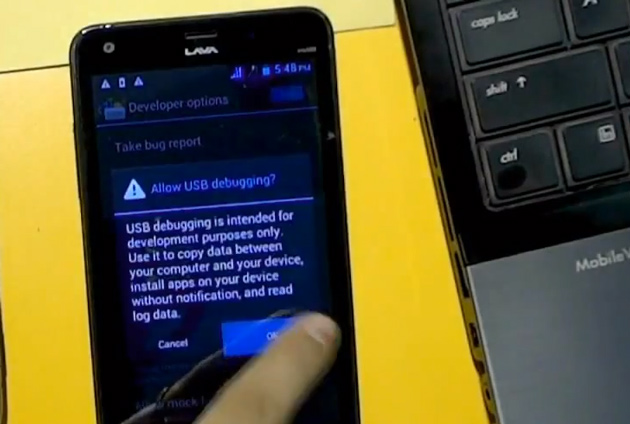
To enable USB debugging mode in your device, Start from main menu, Go to settings. Tap on Developer options and check on USB debugging option.

Connect Mobile device with Mac machine using USB cable. Install device drivers , if required.
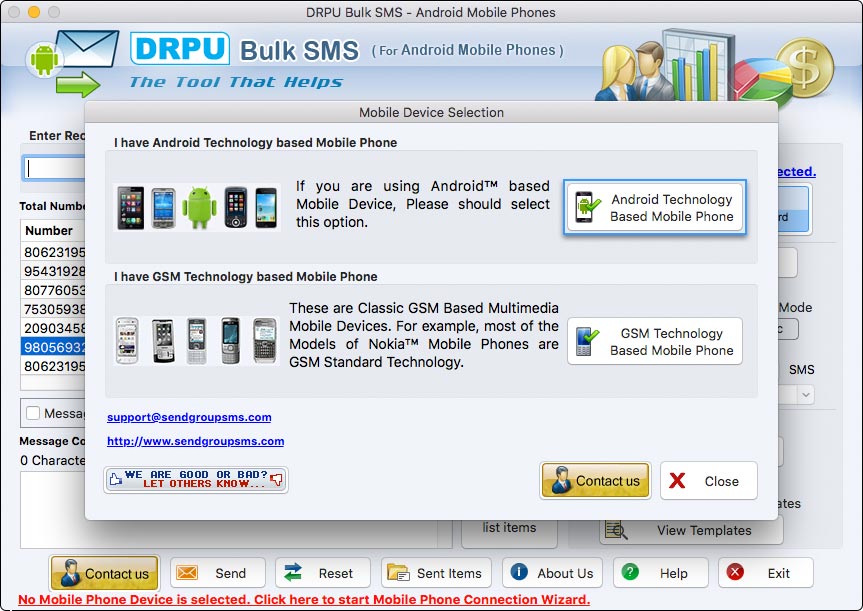
If any security message is pop up in your mobile phone, click Ok. Now device is connected to Software.
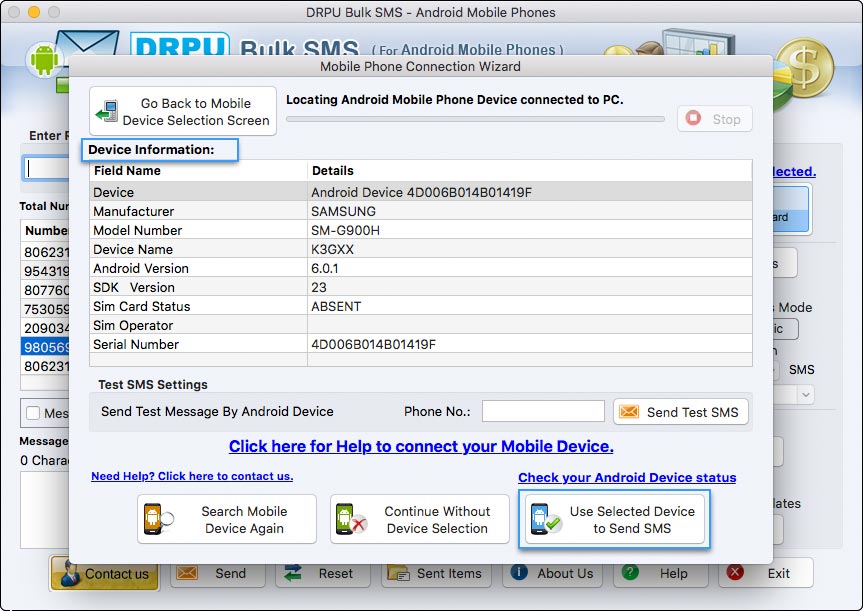
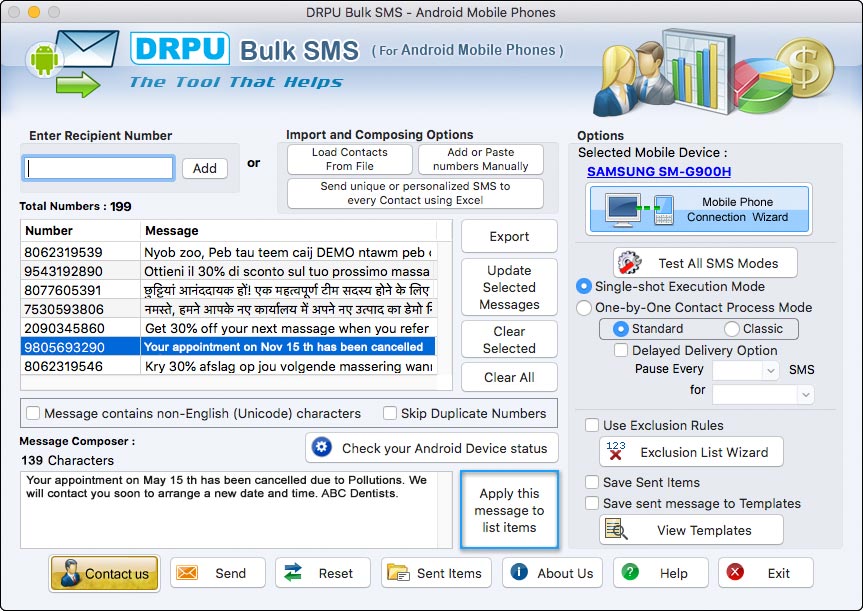
Enter recipient number and click add button. Type your message that you want to send and Click on "Apply this message to list items" button.
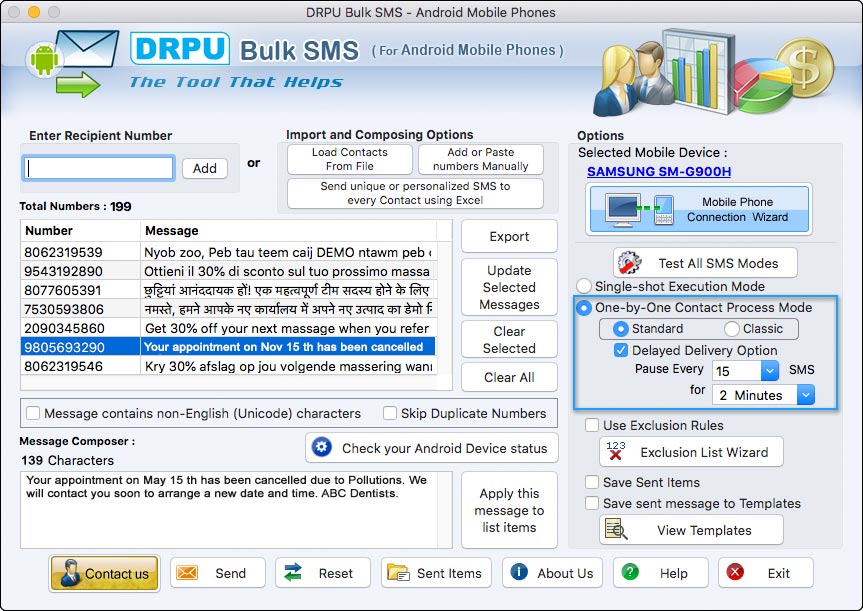
With the help of Delayed Delivery Option , You can pause the sending process after selecting number of sms for selected time period.
Software provides various other features that are listed below: Choose options as per your requirements.
- Single Shot Execution Mode : On selecting “Single Shot Execution Mode” option, complete list of Numbers is queued to your Mobile Device in Single Shot. Click on the 'Send' button to send sms.
- One by One Contact Process Mode : On selecting “One by One Contact Process Mode”, each number in the list is executed individually to send SMS. Click on the 'Send' button to send sms.
- Use Exclusion Rules : Exclusion list Wizard allows you to maintain the Lists of contacts or Groups, which you may need to exclude time to time when sending messages.
- Save Sent Items : To save the “Sent Messages” select the “Save Sent Items” option.
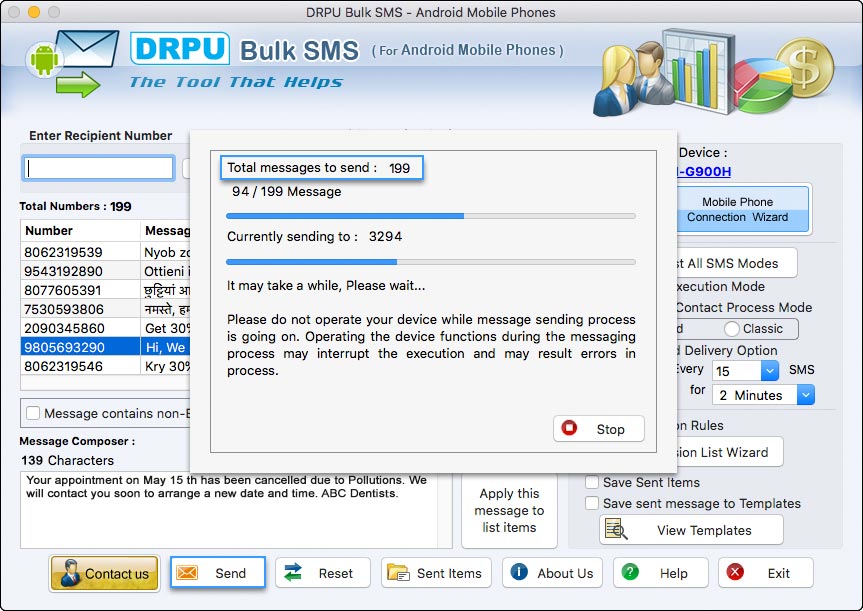
Message sending process is going on.
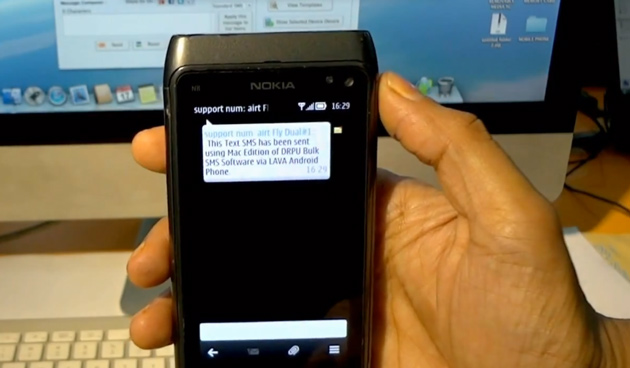
Message sending process has been completed. Here you can see your message is received at recipient's end.