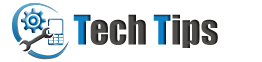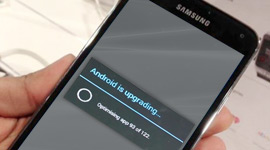If you want to connect your Samsung Galaxy TAB android mobile phone with PC or MAC machine using USB cable to transfer data files and folders or any other reason. Activate/enable USB Debugging Mode on your Galaxy Tab android device. Send multiple numbers of text messages from Samsung Galaxy Tab smartphone connected via computer system using DRPU Bulk SMS Software.
Quick guide to enable/turn on usb debugging mode on Samsung Galaxy Tab android mobile device
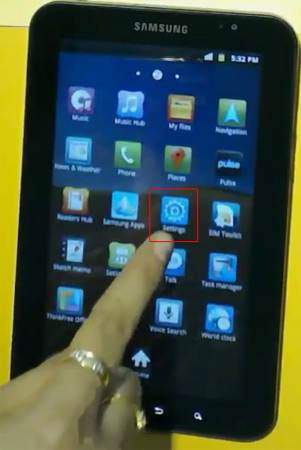
Start from main menu (tap on Apps) and then go to phone settings.
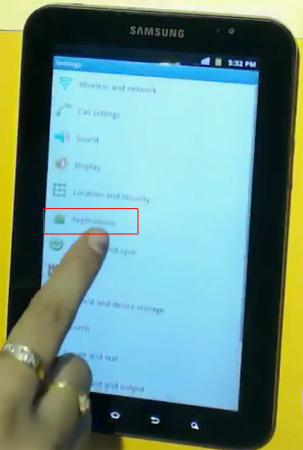
In settings you can see applications, tap on it.
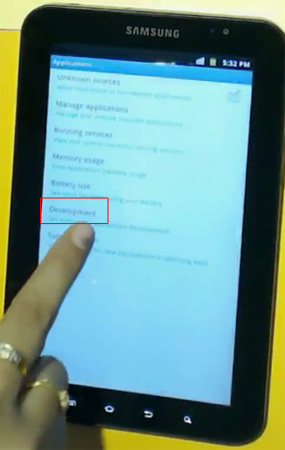
Select Development option to activate usb debug mode in Galaxy Tab.
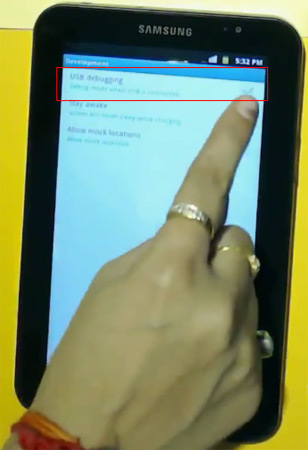
In Development option you can see USB debugging mode, check on it.
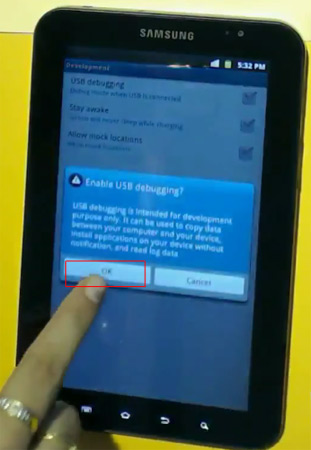
Tap OK to enable usb debugging mode.
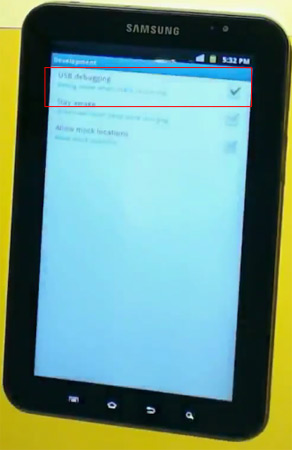
Now USB debugging mode has been enabled successfully.