GSM Bulk SMS ► MAC Bulk SMS ► 7 Steps you can control load of sms broadcasting using DRPU Bulk SMS Tool
7 Steps You Can Control Load of SMS Broadcasting Using DRPU Bulk SMS Software
If you're a Mac user with GSM device and want to control and customize the load of sms broadcasting, Just Install DRPU Mac Bulk SMS Software'. Software provides Delayed Delivery Option to control load of broadcasting sms and send SMS, Notifications, alerts, business campaigns and other personalized SMS without using any internet connection. With this software, you can import multiple recipients numbers from text file. You can also load recipients numbers manually or by just copy and paste.
Follow these steps to Customize load of broadcasting SMS Using GSM Mobile Phone via Mac machine

Connect Mobile device with Mac machine using USB cable. Allow security message popup on your device and install device drives if required.
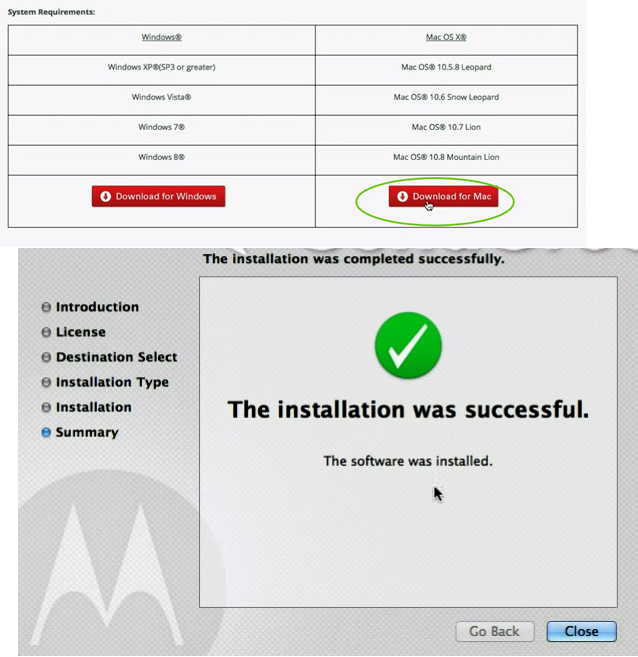
Install Device Drivers for your Mac machine from your Mobile phone's manufacturer website.
Download DRPU Mac Bulk SMS Software for GSM Mobile Phone
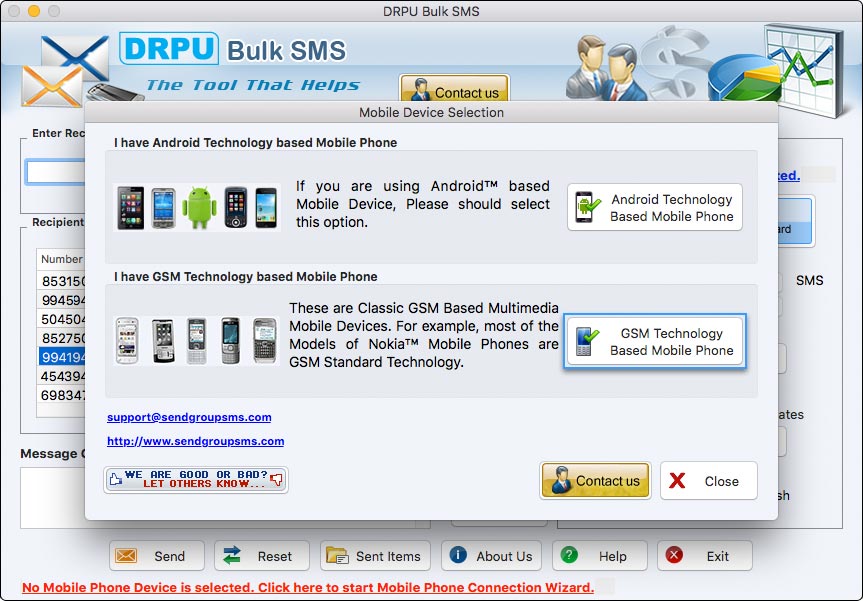
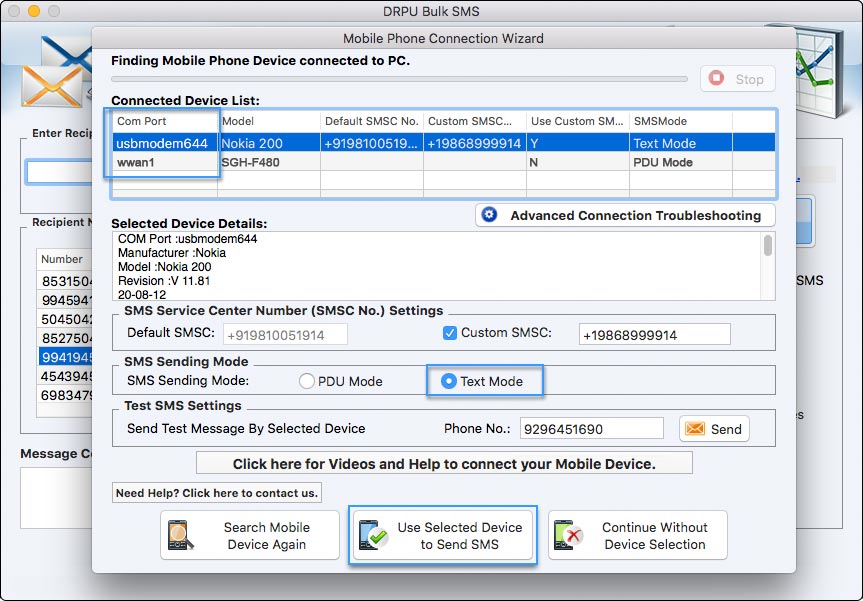
Select Com Port, Text Mode (SMS Sending Mode) and tap on 'Use Selected Device to Send SMS' button.
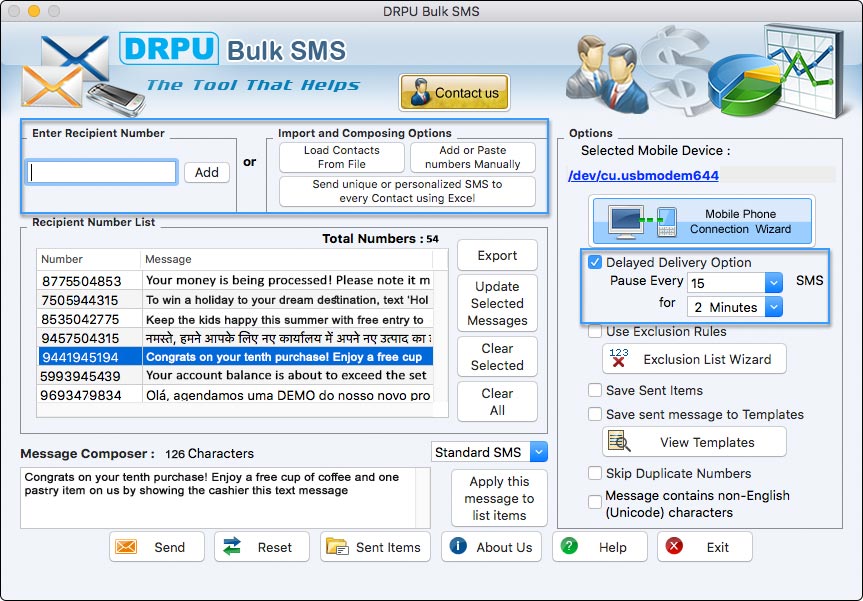
Enter recipient number and click on add button. You can easily load contact numbers from file or “Add or Paste numbers Manually”. Type message that you want to send and apply to list items. Software provides various features that are listed below: Choose options as per your requirements.
Delayed Delivery Options : If you want to delay or pause SMS delivery at specific time interval, then select “Delayed Delivery Options” option with specifying Number of SMS and Time interval.
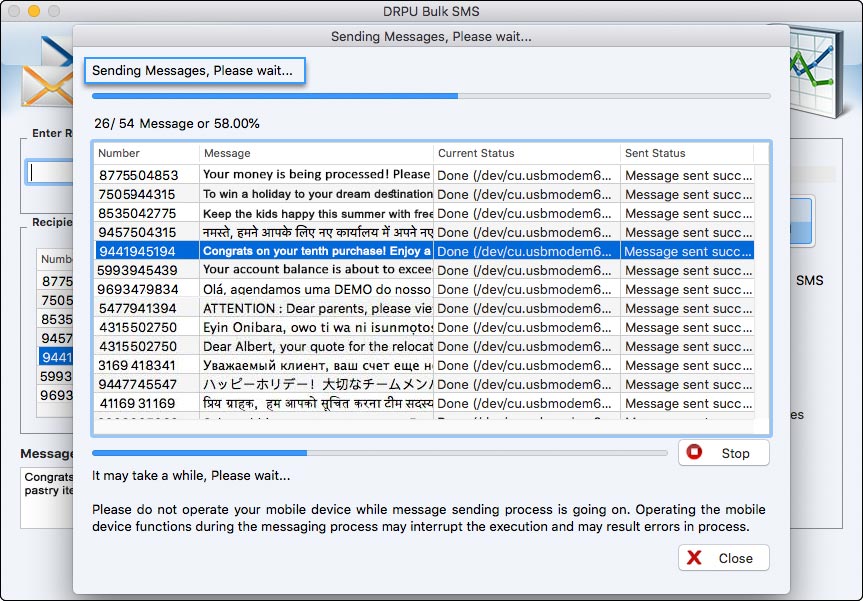
SMS Sending Process is going on. Note: Do not operate your mobile device while message sending process is going on.
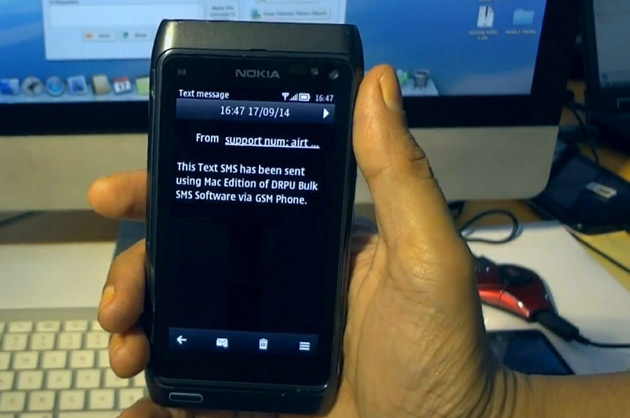
Here you can see your message has been received at recipient's mobile phone.






