Android Bulk SMS ► Mac Bulk SMS ► Fastest way to unsubscribe contacts from list when sending SMS
Fastest way to unsubscribe contacts from list when sending SMS
With the 'Exclusion List Wizard Feature' of the DRPU BUk SMS SOFTWARE, you can easily maintain Lists of contacts or Groups, which you may need to exclude time to time when sending messages.

To Enable 'USB Debugging' in your device, Go to Settings > Applications > Development.
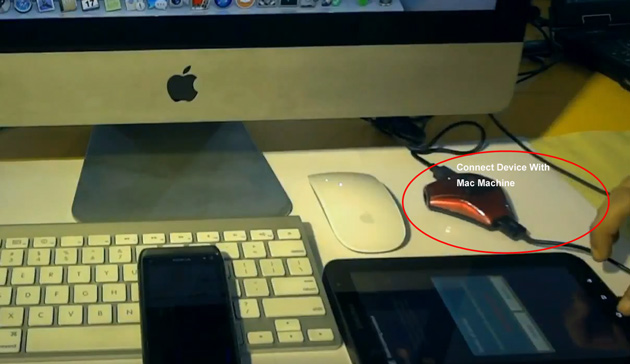
Connect Mobile device with Mac machine using USB cable. Install device drivers , if required.
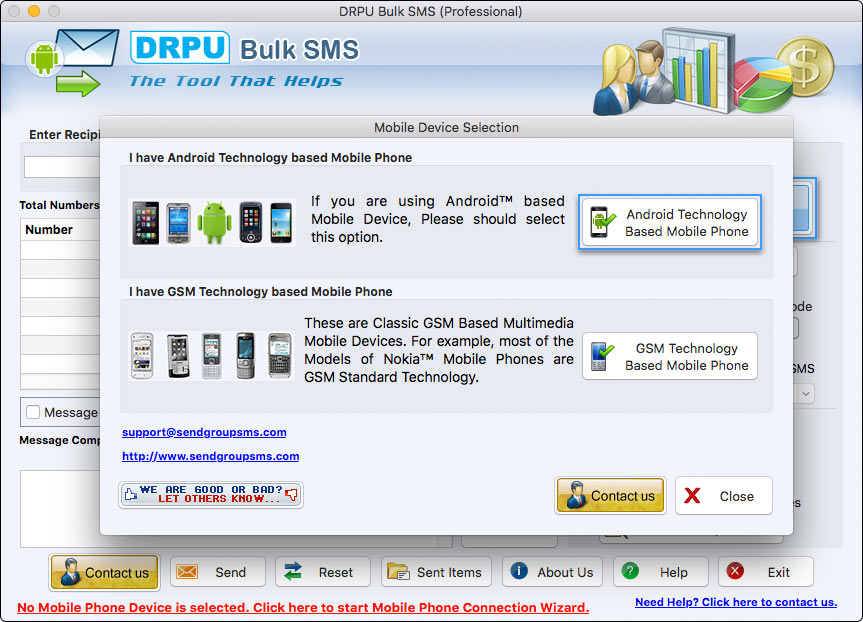
If any security message is pop up on your mobile phone, click Ok. Now device is connected to Software.
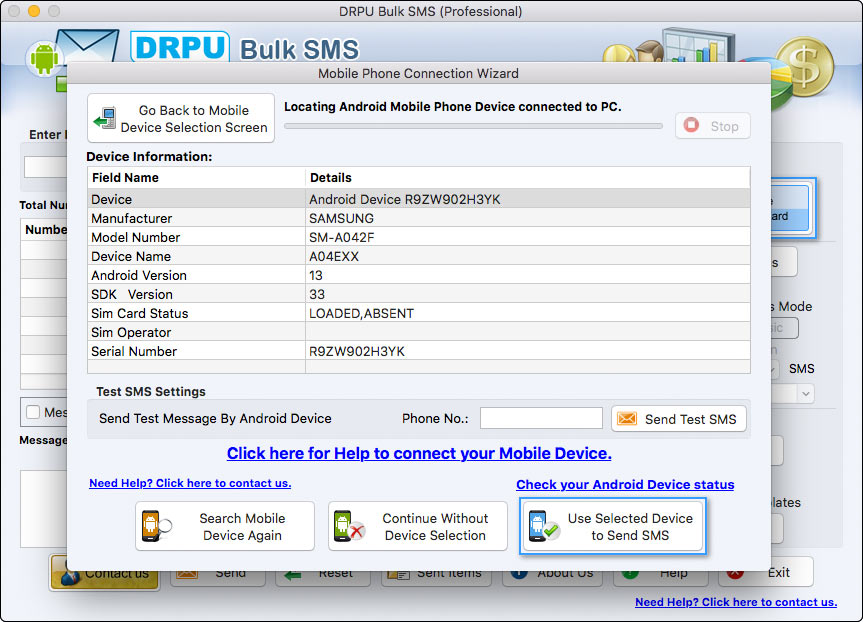
If any security message is pop up on your device, click Ok and press 'Use Selected Device to Send SMS' option.
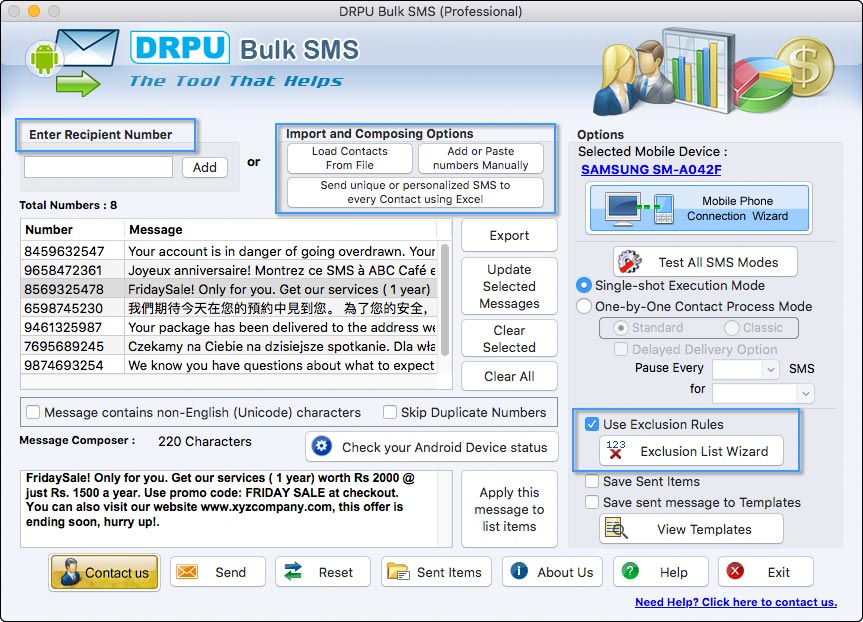
After loading Recipient Number, Type your Message and Click "Apply this message to all list items". Now Check on "Use Exclusion Rules" option to unsubscribe contacts from list.
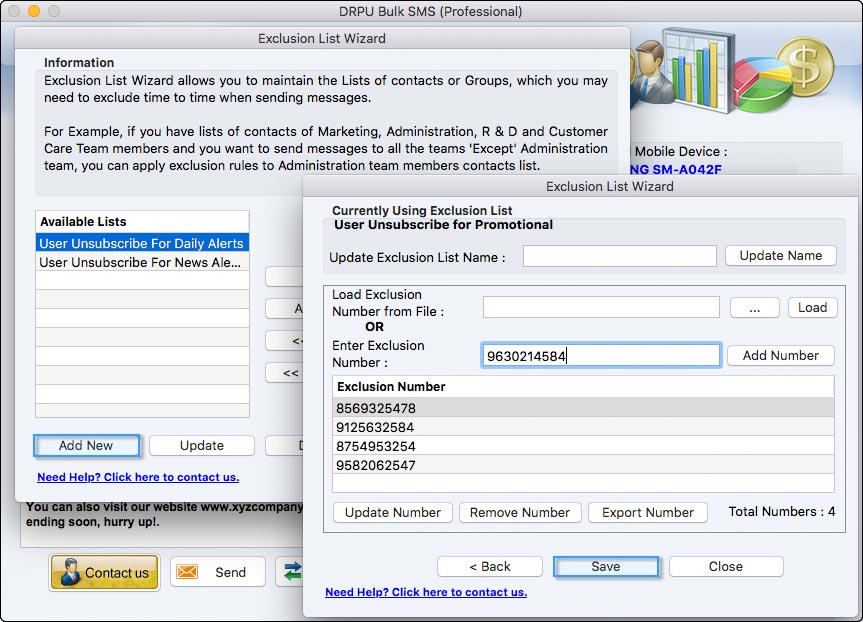
Enter Exclusion numbers manually or you can browse your contact list. Click on 'Save' to Save your Exclusion list.
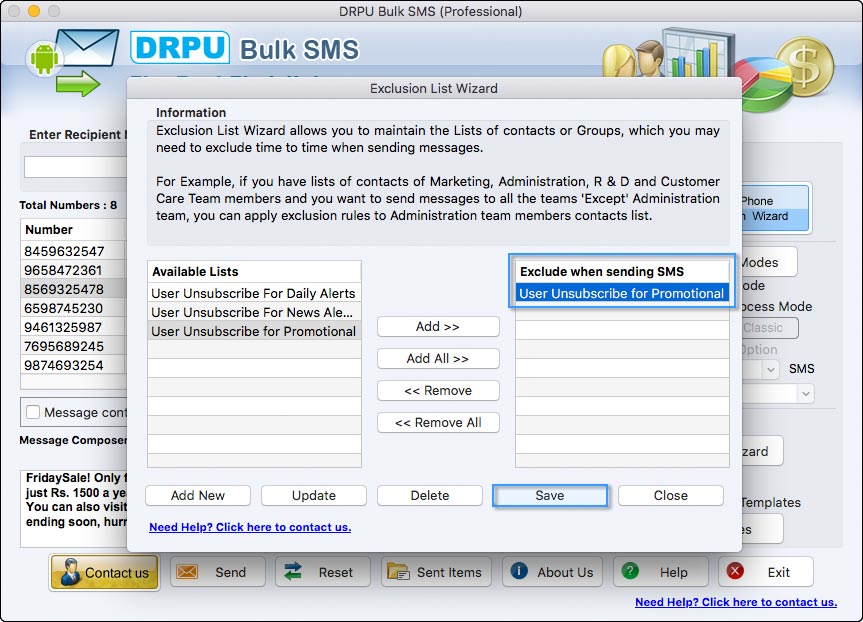
For ex: If some of your recipient doesn't want to receive further messages or promotional alets, add them to unsubscribe list. At the time of message sending, unsubscribed users will not receive your messages and other will receive your messages. Now Click on 'Save' and then 'Send' button to send messages.
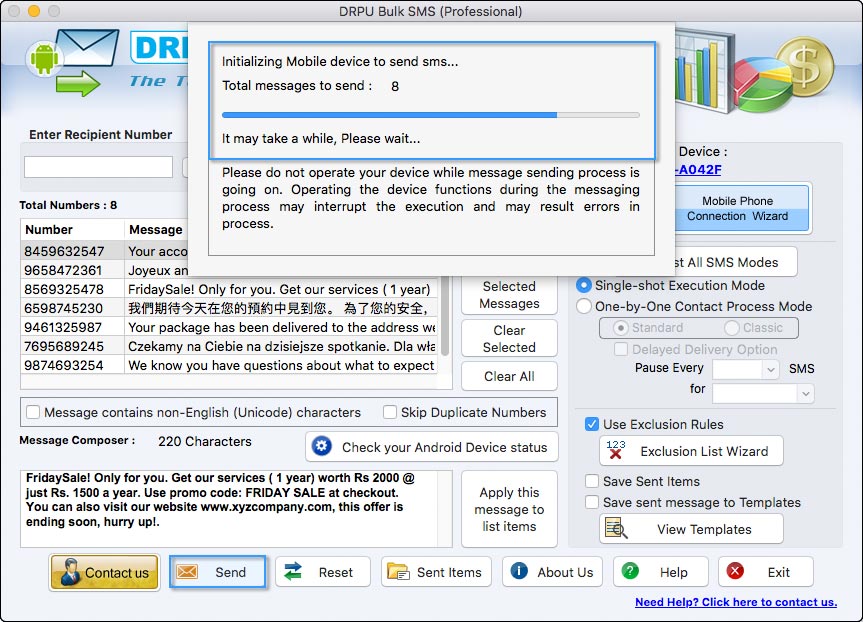
When you Click on 'Send button', above screen appears. Here, you can see that message sending process is in progress.
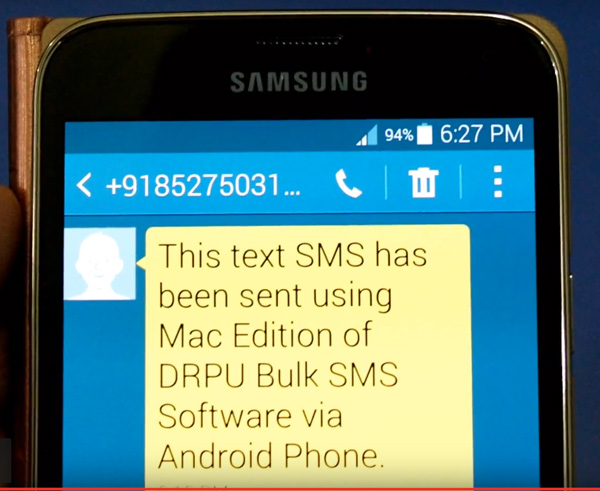
Message sending process has been completed.



