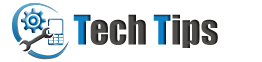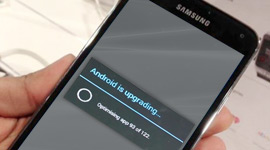Samsung Galaxy Pop Android Users: By enabling USB debugging mode you will be able to connect your android mobile phone with computer system and transfer data, take backup and do plenty other things. Broadcast single or multiple text messages from galaxy pop android phone connected to PC using DRPU Bulk SMS Sending Program.
Follow these steps to enable USB debugging mode on Samsung Galaxy Pop
Step 1: Go to phone Settings

Start from main menu and tap on Settings.
Step 2: Tap on Applications and select Development option
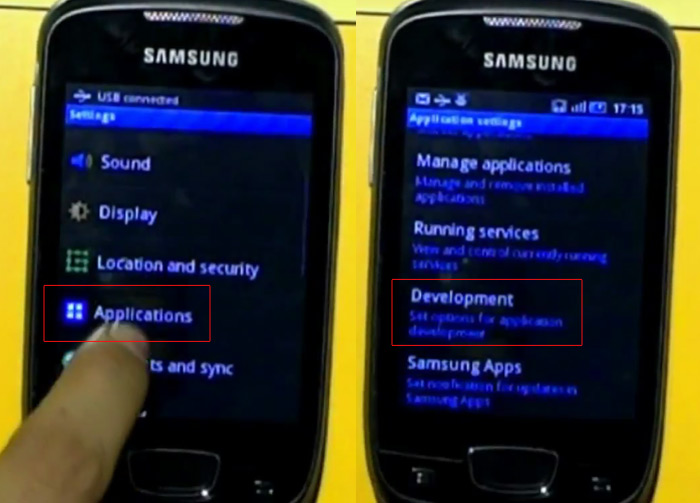
In settings you will see applications, tap on it and then tap on Developemnt option.
Step 3: Enable USB debugging mode
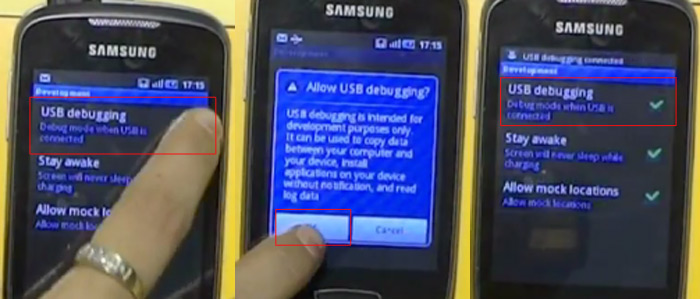
In development option you can see USB debugging, check on it and tap OK to allow USB debugging option. USB debugging mode has been enabled.