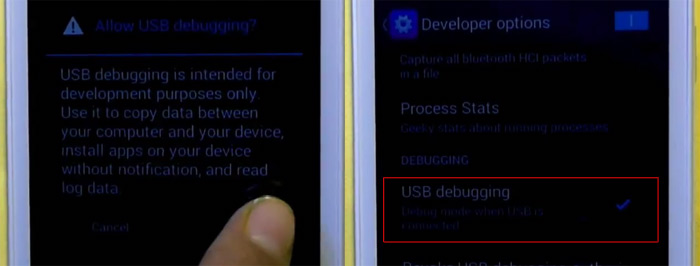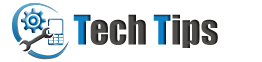Technical Tips / Turn ON USB debugging in Karbonn Titanium Phone
Turn ON USB debugging in Karbonn Titanium Phone
By Tarun Tyagi
·
If you are using Karbonn Titanium smartphone and want to connect your karbonn device with computer desktop or laptop using USB cable to transfer data files. You are in the right place. You need to enable USB debugging mode in your android mobile phone for connecting device to PC. Here in this page we have given the procedure to enable USB debug option in Karbonn Titanium android phone.
Quick guide to activate/enable USB debugging in Karbonn Titanium
Step 1: Applications ➜ Settings
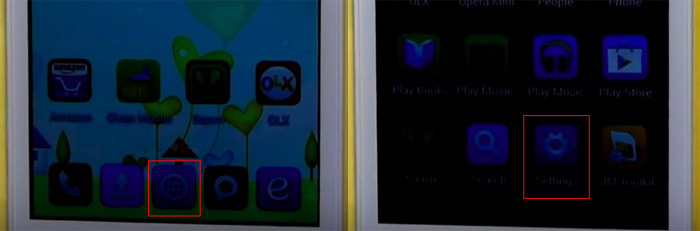
Step 2: Developer options ➜ USB debugging
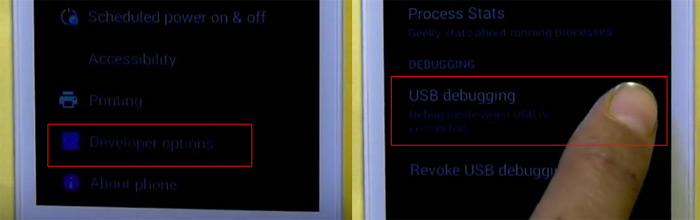
Step 3: Tap OK to enable USB debugging mode