Bulk SMS ► Windows Bulk SMS ► Exclude contacts when sending SMS
Automatically exclude contacts of those users who opted-out to receive further SMS
By using 'Exlusion List Wizard' feature of DRPU Bulk SMS Software, you can easily maintain or manage the contact list of those users who opted out to receive further messages.
Trick to unsubscribe contacts of those users choose not to receive further notification from you
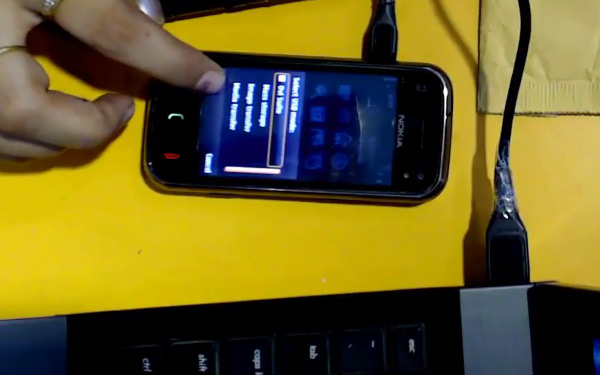
Connect GSM technology based mobile device with computer desktop or laptop using USB cable. Download mobile device compatible software in computer from mobile manufacturer website and let the device drivers installation complete, for example we have downloaded Nokia PC Suite to install nokia mobile device drivers.
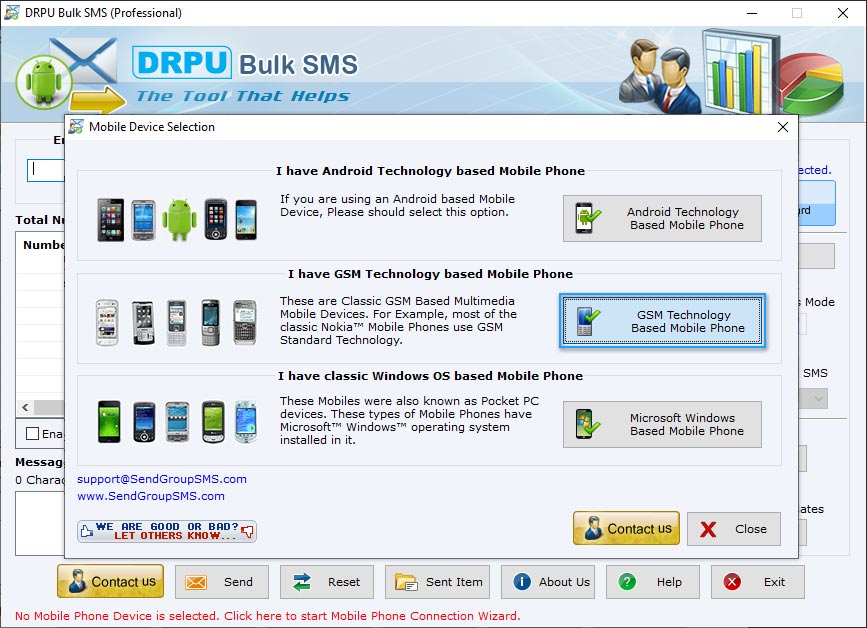
Open DRPU Bulk SMS Software and select 'GSM technology based mobile phone' option for gsm technology based mobile device. In next screen click 'Next' button to proceed.
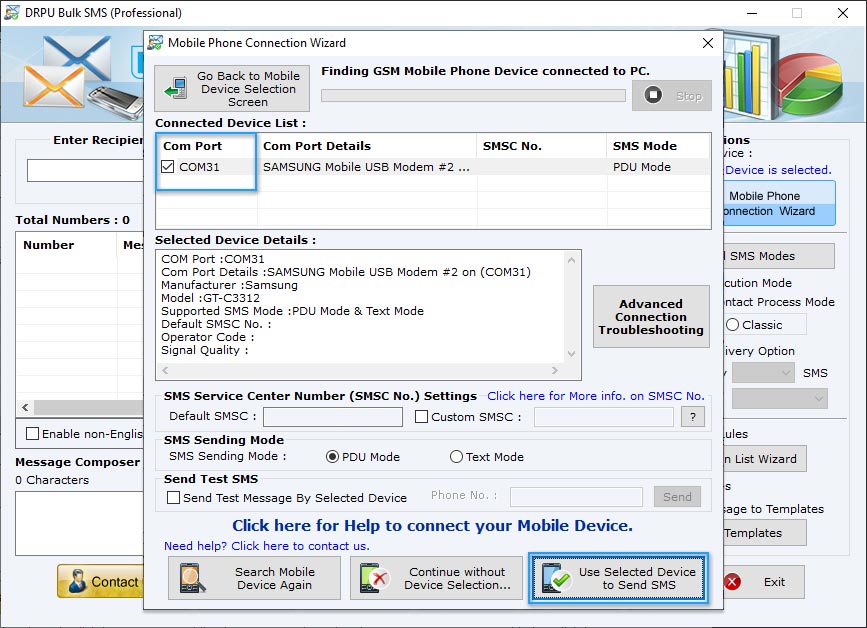
If your mobile device details are displayed on software screen it means mobile device is connected to software. Select 'Com Port' from Connected Device List and Click 'Use Selected Device to Send SMS' button to continue.
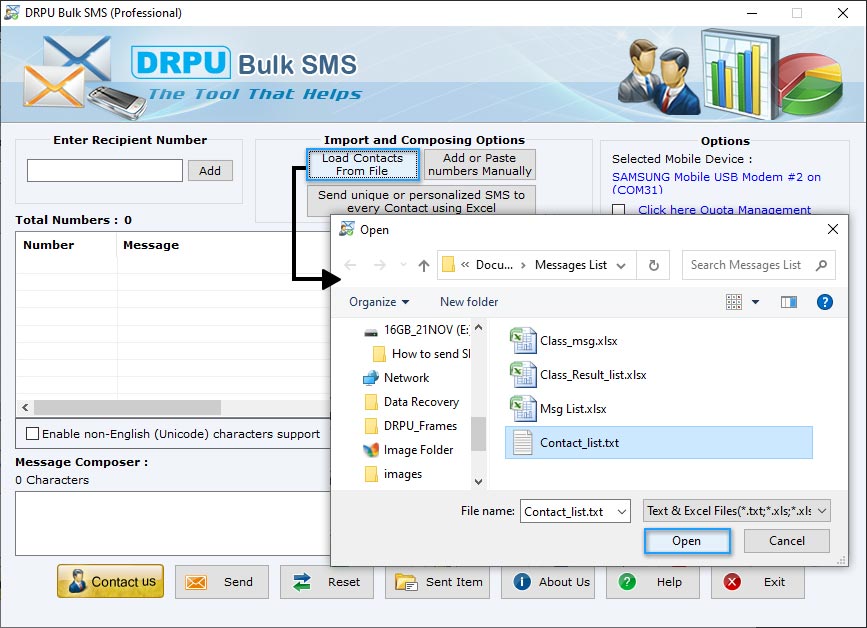
Click on 'Load Contacts From File' option to import multiple contact numbers saved in text or excel file format. Browse the location of excel or text file of recipient numbers list.
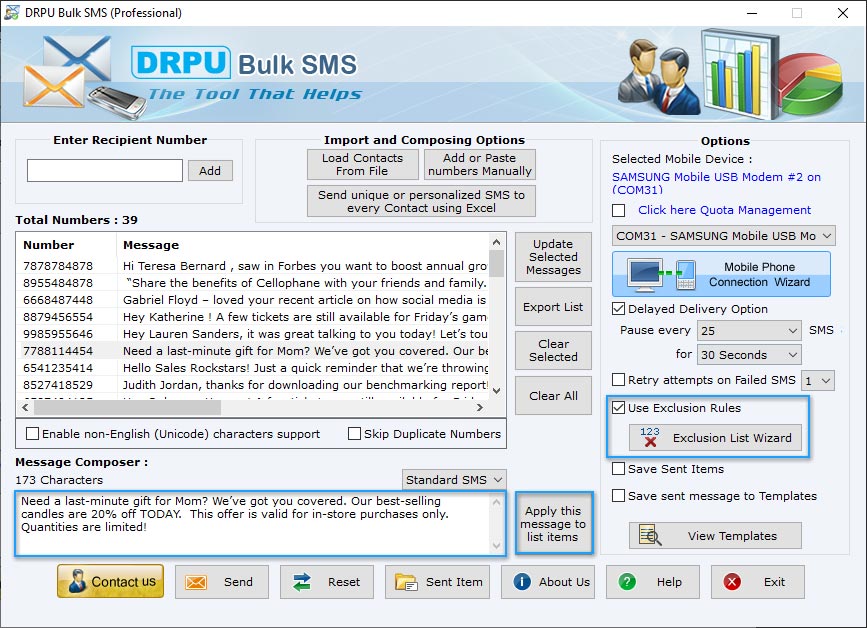
Enter message that you want to send and click 'Apply this message to list items' option to apply. To exclude contact numbers of those recipients who opted out to receive further SMS. check on 'Use Exclusion Rules' option and click 'Exclusion List Wizard' button.
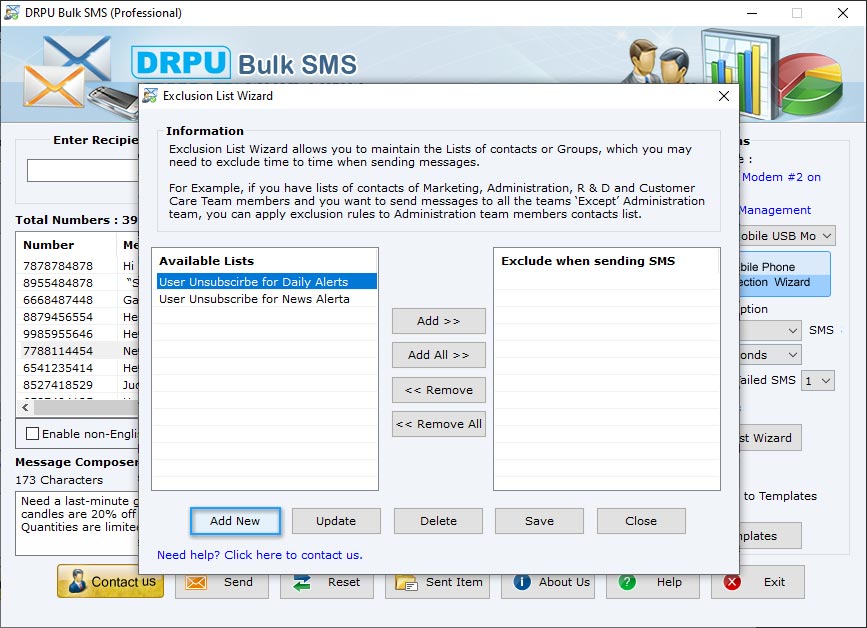
To create list of those recipients choose not to receive further SMS from you, click 'Add New' button.
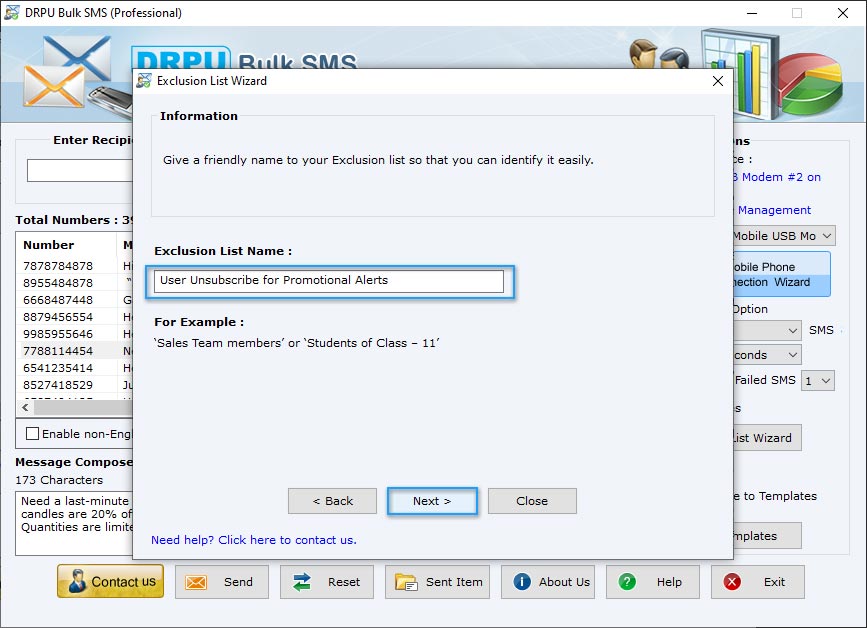
Give a friendly name to your exclusion list so that you can identify it easily. Type name and click 'Next' button.
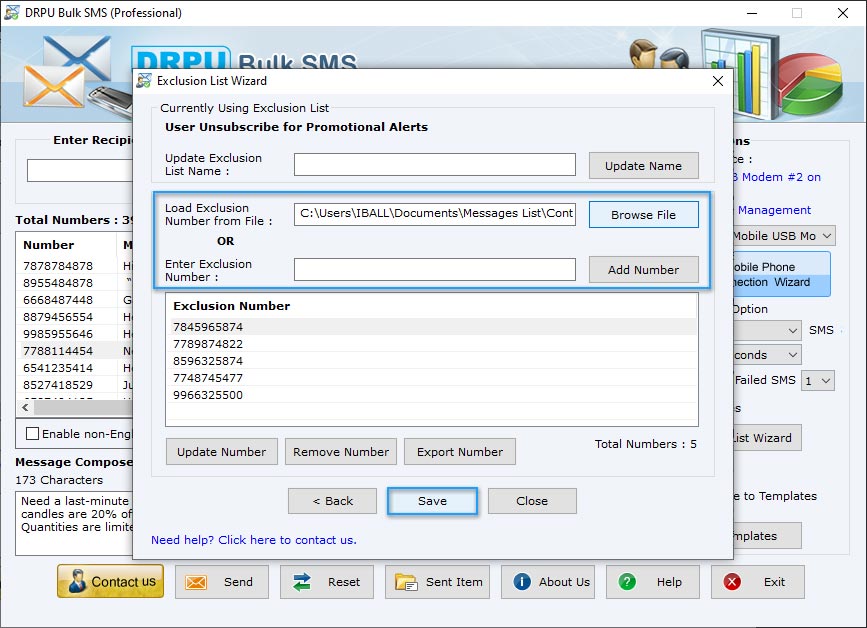
Browse exclusion contact numbers list saved in excel or text file format by 'Load Exclusion Number from File' option. You can also type or enter exclusion contact numbers manually using 'Enter Exclusion Number' option. Click 'Save' button to save phone numbers list.
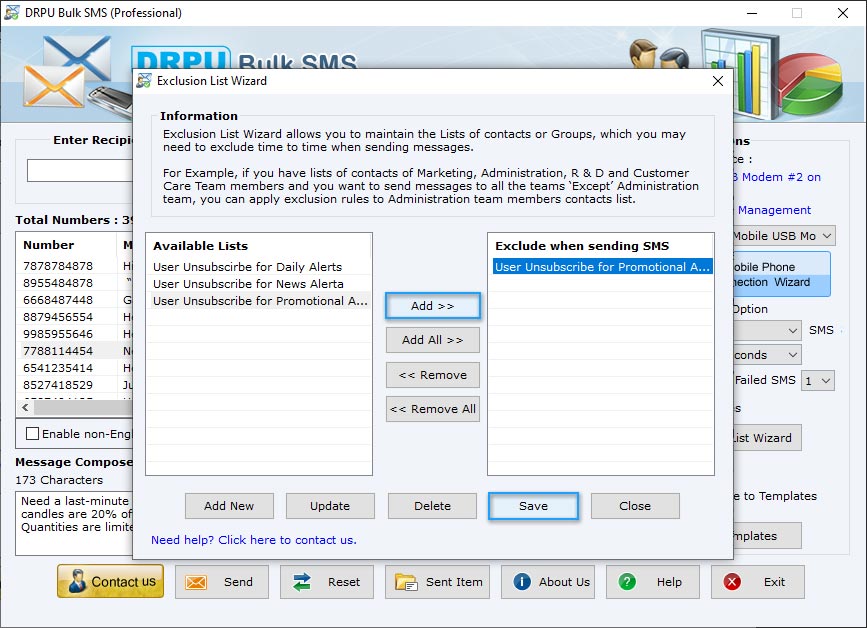
Now exclusion phone numbers list of unsubscribers users is created. For example if you are sending promotional alerts messages, select 'User unsubscribe for Promotional Alerts' list from Available Lists option and add to 'Exclude When Sending SMS' list by clicking 'Add' button. Click Save button and Close. Now users opted out for promotional alerts will not receive messages even their contact numbers exist in main list of sending SMS.
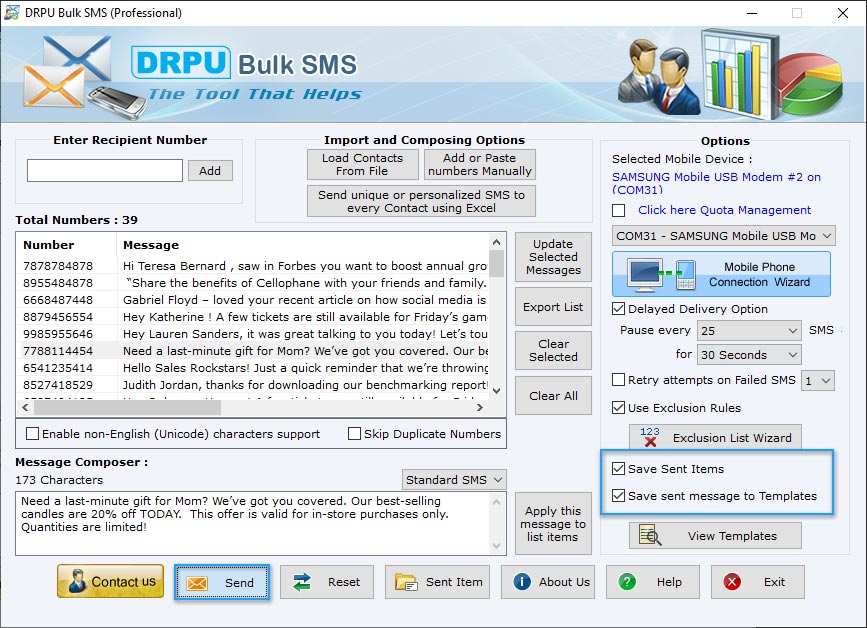
You can save sent messages details by check on 'Save Sent Items' option and you can also save sent messages to templates by 'Save sent messages to Templates' option. Click 'Send' button to send messages.
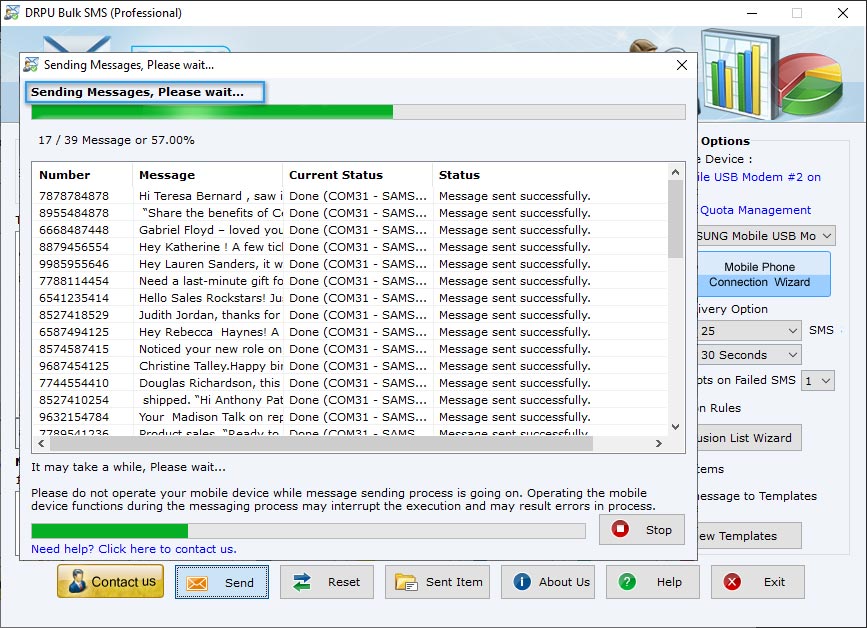
Now you can see current running status of SMS sending process and contact numbers in 'User unsubscribe for Promotional Alerts' list are automatically excluded.
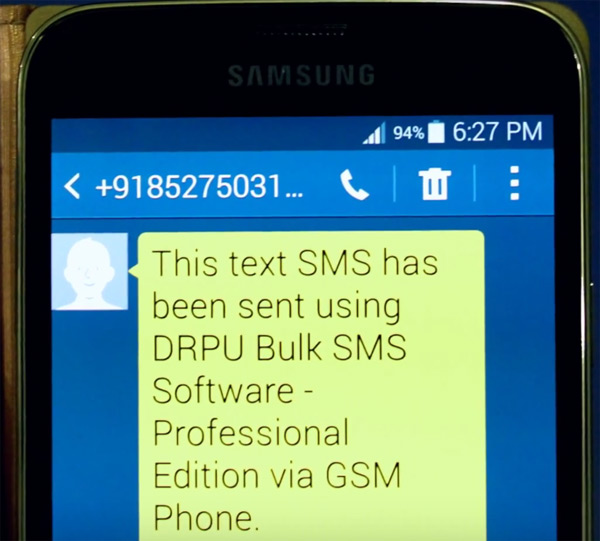
SMS sending process has been completed.
DRPU Bulk SMS Software for GSM Mobile Phone
