Home ► Mac Bulk SMS Software - Multi USB Modem ► How to send bulk sms from usb modem on mac? ► How to connect USB modem with Mac?
How to connect USB modem with Mac?
To send text messages by Mac Bulk SMS Software from USB modem, first you should connect your USB modem to PC. The connection steps in this page shows, how to connect USB modem with Mac PC.
Step-1 : USB Modem connection
Click on No USB Modem Device is selected. Click here to start USB Modems Connection Wizard link OR Click USB Modems Connection Wizard button to start USB Modems Connection Wizard.
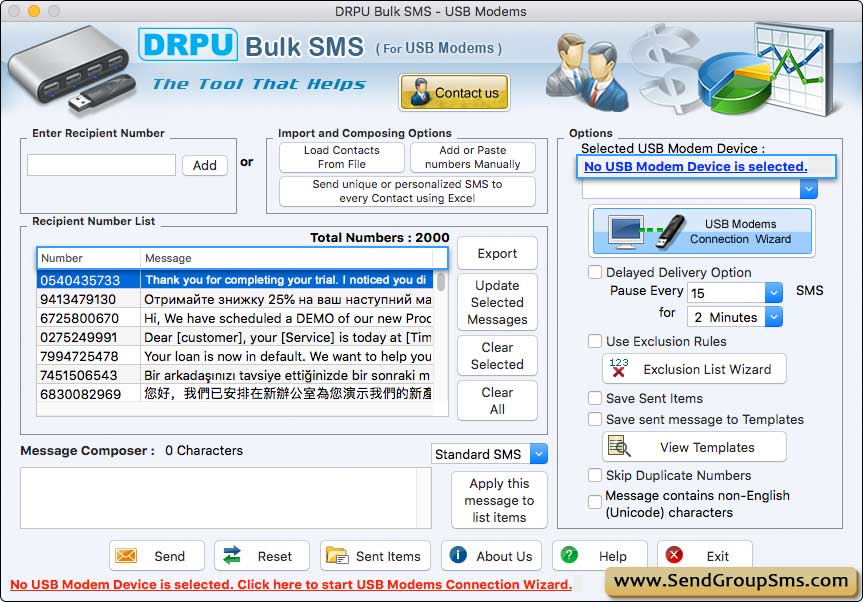
Step-2 : Connect USB Modem to the Computer
The following USB Modem Connection Steps screen appears which describe the steps to connect your USB Modem to PC.
Click on “Next” button
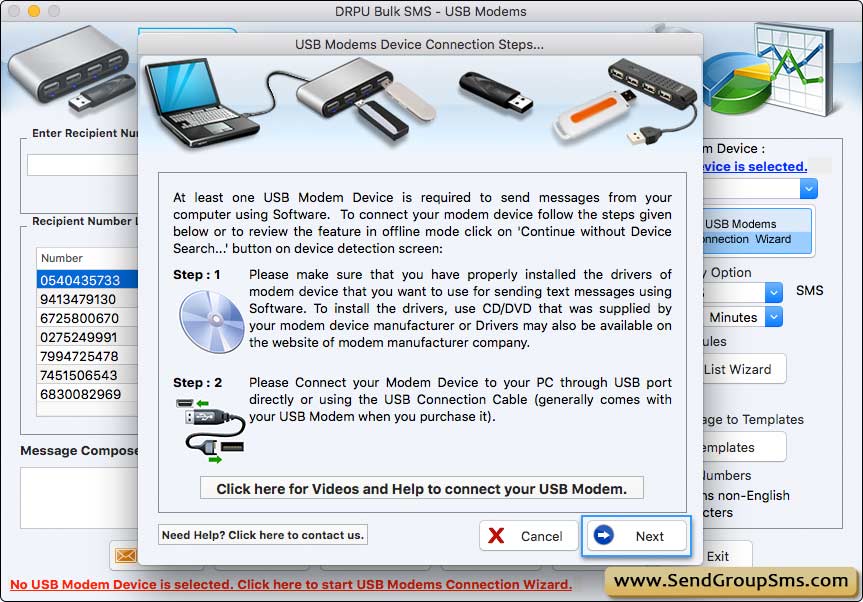
Step-3 : Establish Mobile Phone Connection
Following USB Modem Connection Wizard screen is displayed after clicking on “Next” button.
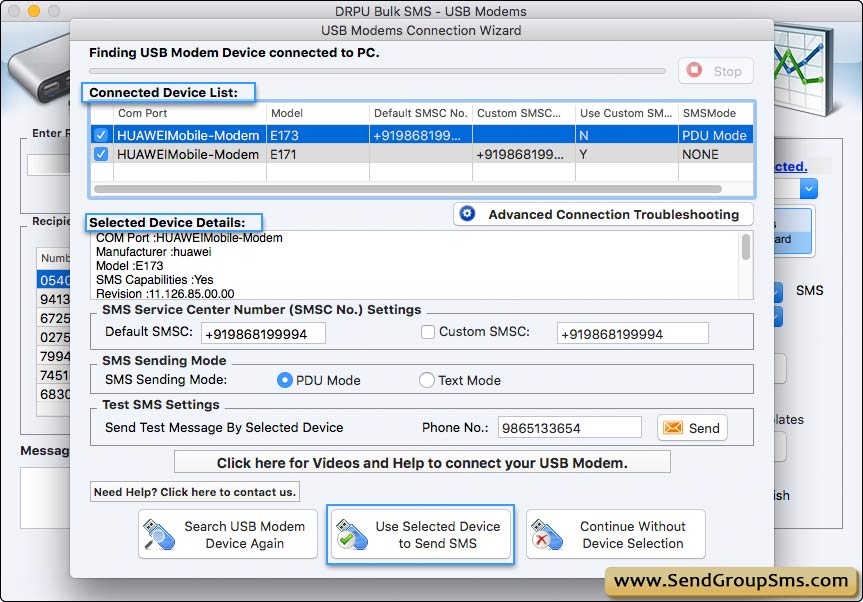
On selecting particular Com Port from connected device list, you can view corresponding Connected Device Details like port details, IMEI number, manufacturer, Model number etc.
If your USB Modem is connected to PC successfully, you can use selected device to send SMS on clicking “Use Selected Device to Send SMS” button.






