Home ► Mac Bulk SMS Software (Multi-Device Edition) ► How to send SMS using Multiple GSM mobile phones? ► How to connect multiple devices with Mac?
How to connect multiple devices with Mac?
For sending group text messages using Mac Bulk SMS Software (Multi-Device Edition), first you have to connect multiple GSM technology based mobile phones to your Mac OS X installed machine. The connection steps in this page show, how will you connect mobile phones with PC?
Step-1: Here, You can see that No Mobile Phone Device is selected.
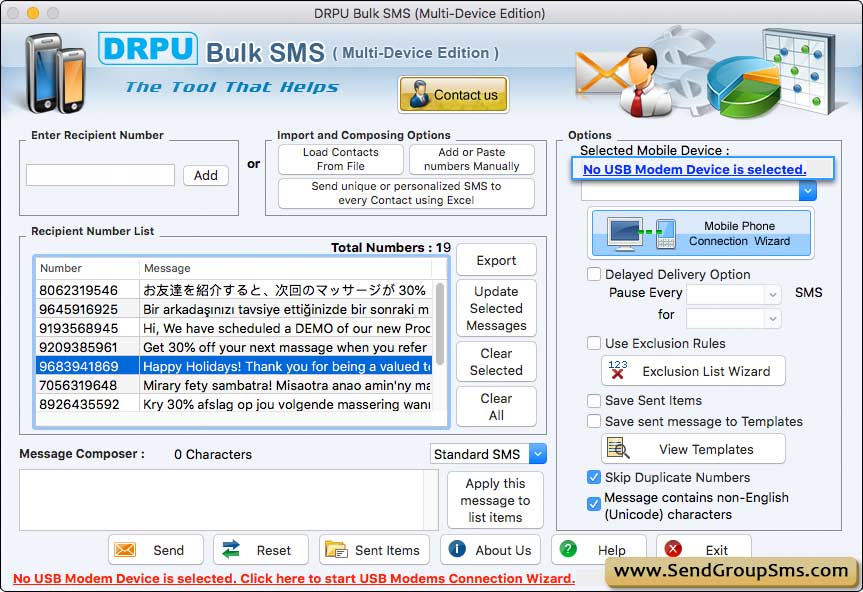
If No Mobile Phone is selected, then you start Mobile Phone Connection Wizard.
Step-2 : Connect GSM Phones to the Computer
In order to send group messages by bulk sms software, you need to install your mobile device driver properly, then attach your GSM mobile phones with Mac PC.
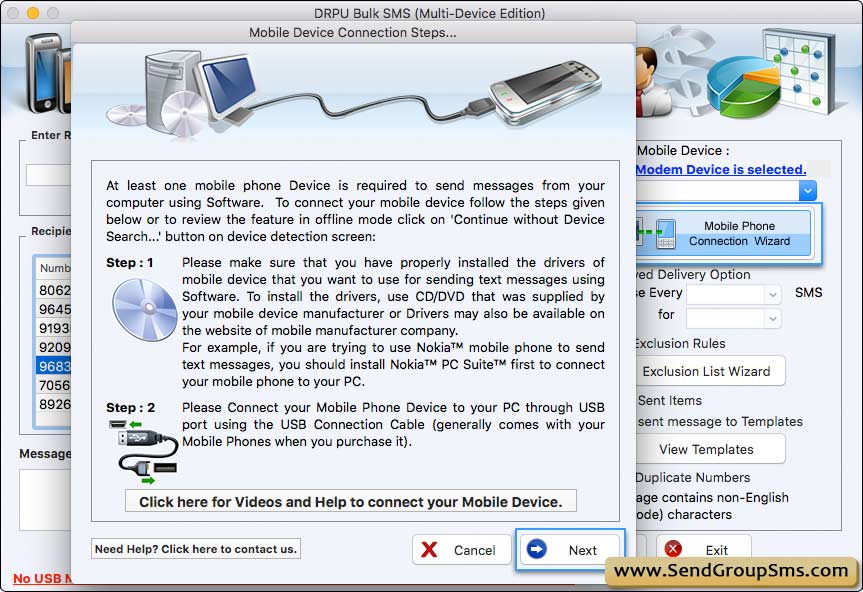
Step-3 : Establish Mobile Phone Connection
Once the mobile phone is attached with PC, Click on “OK” button for establishing connection between mobile phone and PC.
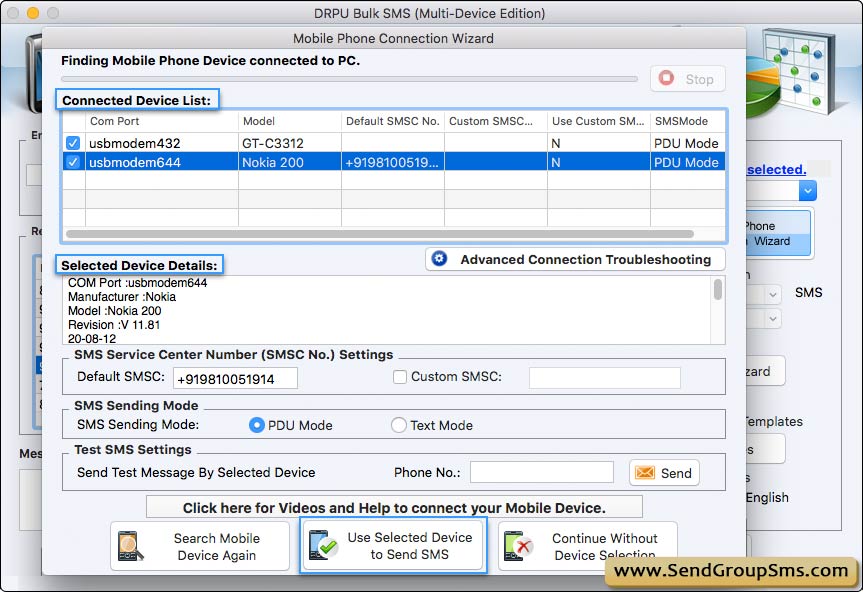
Select mobile device from connected mobile device list and click on ‘Use Selected Device to Send SMS’ button. Now your mobile phone is ready to use.






