Home ► Mac Bulk SMS Software - Professional ► How to send SMS using GSM mobile phones? ► How to connect GSM Mobile with Mac?
How to connect GSM Mobile with Mac?
For sending group messages by Mac Bulk SMS Software – Professional, first you have to connect GSM mobile phone or any Android technology based mobile to your Mac OS X installed PC. The connection steps in this page show, how you can connect mobile phone with PC?
Click Here For Android Technology Based Mobile Phone |
Step-1 : Select GSM Technology Based Mobile Phone
Start with selecting “GSM Technology Based Mobile Phone” option from initial screen of Mac Bulk SMS Software – Professional, as shown:-
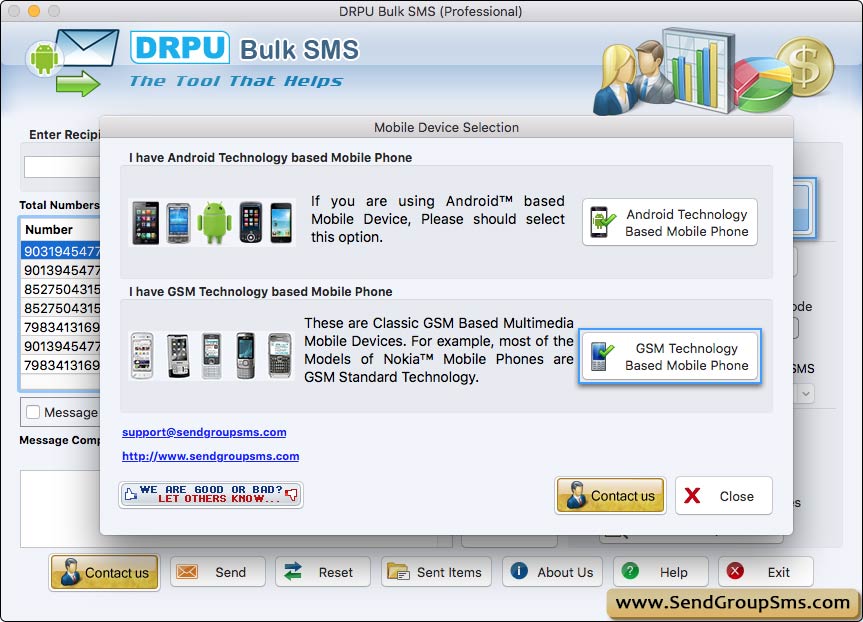
Step-2 : Connect GSM Mobile Device to the Computer
In order to send group messages by bulk sms software, you need to install your mobile device driver properly, then attach your GSM mobile phones with Mac PC.
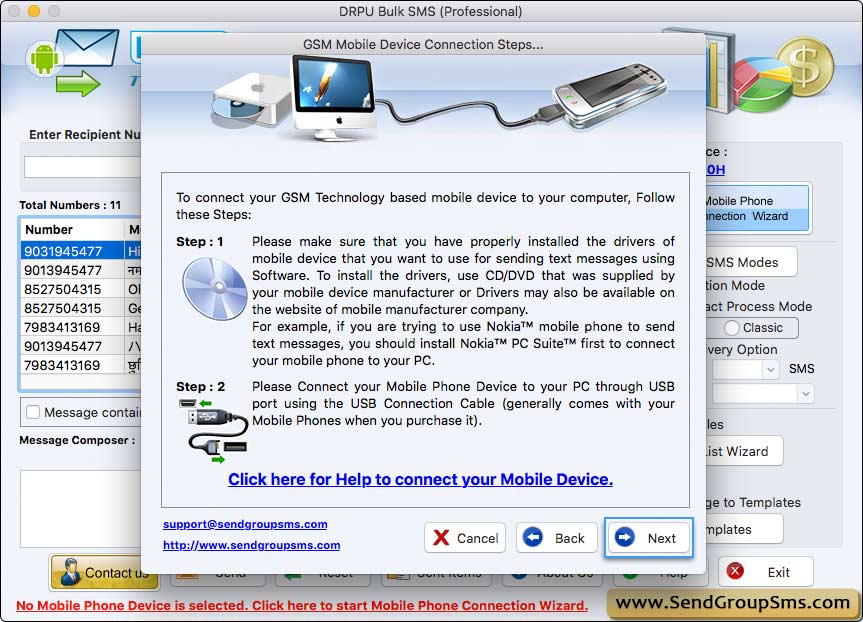
Step-3 : Establish Mobile Phone Connection
Once the mobile phone is attached with PC, Click on “OK” button for establishing connection between mobile phone and PC.

Select mobile device from connected mobile device list and click on ‘Use Selected Device to Send SMS’ button. Now your mobile phone is ready to use.






